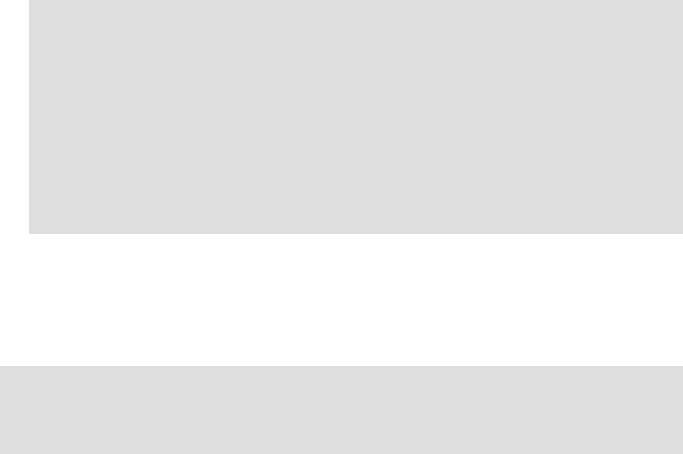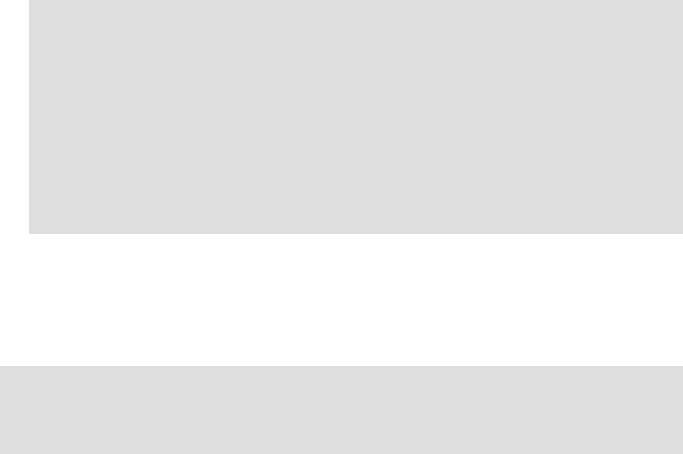
Chapter 11. Migrating WebSphere Commerce components 223
Draft Document for Review July 28, 2004 7:33 pm 6320ch_migrating.fm
After the script runs, a file wcbackupwpm221.zip will be created in the
directory <wpm_home>\temp\zip.
11.4.5 Backup the WebSphere Payment Manager database
To backup the existing WebSphere Payment Manager database do the following
on the WebSphere Payment Manager Node:
1. Ensure that WebSphere Payment Manager and WebSphere Application
Server are not running
2. Create a backup directory. For example, we created the following directory:
c:\db2backup
3. Close all database connections by typing the following command from a DB2
command line:
DB2 force application all
4. Backup the payment database
DB2 backup db <wpm_db> to <backup_dir>
Where <wpm_db> is the name of your WebSphere Payment Manager database
and <backup_dir> is the backup directory that you created in step 2.
Review the file <wpm_home>\IBMPayServer.cmd if you are not sure about
the name of your WebSphere Payment Manager database. The name of the
database will show in the parameter DBjdbcURL, as jdbc:db2:<wpm_db>, to the
com.ibm.etill.framework.ETill class.
In our example:
Note: At the time of writing this book WebSphere Payment Manager
instance backup failed because of a missing file, the error shows as
follows:
Error: File C:\Progam Files\IBM\PaymentManager/temp/xml/migration\
instbackupwpm221.xml does not exist. Terminate WCIM.
Copy this file from the WebSphere Commerce V5.6 node if it is not
present on your WebSphere Commerce Payments Node before
running the above command.
Note: The issues mentioned here are those we encountered while running
the script. Depending on your configuration, you may encounter different
issues when you run the script in your environment.