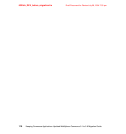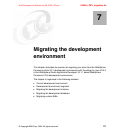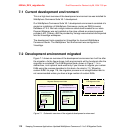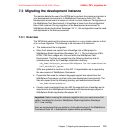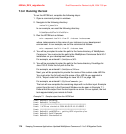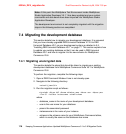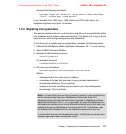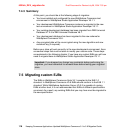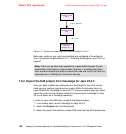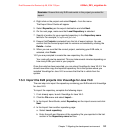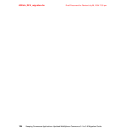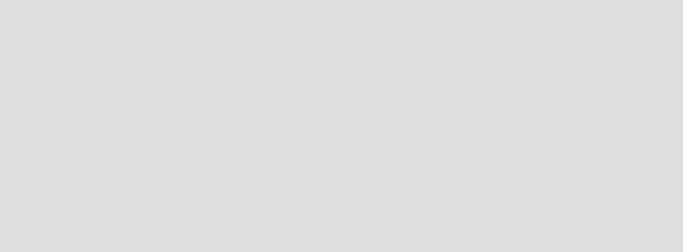
Chapter 7. Migrating the development environment 117
Draft Document for Review July 28, 2004 7:33 pm 6320ch_DEV_migration.fm
We used the following command:
migratedb -dbtype db2 -dbname mall -dbuser dbusr01 -dbpass dbusr01pwd
-from 51 -instance demo -schema dbuser01
In our example, with 1400 users, 1400 orders and 2700 order items, the
database migration script took 15 minutes.
7.4.2 Migrating encrypted data
This sections explains how to run the script to migrate your encrypted data within
your database and to reflect a new merchant key. This allows you to log on to the
tools and your store using existing users and passwords.
To run the script to update your encrypted data, complete the following steps:
1. Ensure that WebSphere Studio Application Developer V5.1.1 is not running.
2. Open a DB2 Command Window.
3. Navigate to the following directory:
<wctoolkit_home>\bin
For example, we used:
D:\WebSphere\WCToolkitPro56\bin
4. Run the script as follows:
MigrateEncryptedInfo db2 instancename currentkey newkey
Where:
– instancename is the name of your instance
– currentkey is the key that was used in your previous development
environment database. This is optional.
– newkey is the new merchant key you used in your new development
environment. This is optional.
Note: It is most likely that you will not need to specify a new merchant key
as the merchant key from your WebSphere Commerce Suite V5.1
development environment will have been migrated to WebSphere Studio
Application Developer V5.1.1. In our example, we used the database from
the production system which had a different merchant key to that which we
specified during our WebSphere Commerce Suite V5.1 installation used
for development. Because of this, we needed to specify this new key.
It is important that you still complete this step, omitting the currentkey and
newkey arguments when running the script.