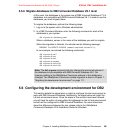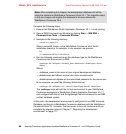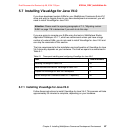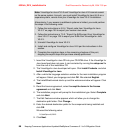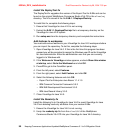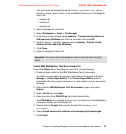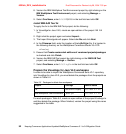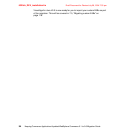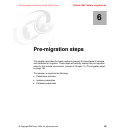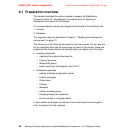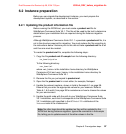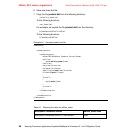Chapter 5. Installing WebSphere Commerce Development Environment 91
Draft Document for Review July 28, 2004 7:33 pm 6320ch_DEV_installation.fm
This will create the following three files in the <vaj40_home>\ide\_update
directory, where <vaj40_home> is the installation directory for VisualAge for
Java V4.0:
– readonly.tfs
– readonly.tfi
– readonly.txt
3. Open VisualAge for Java V4.0.
4. Select Workspace -> Tools -> Fix Manager.
5. In the Fix manager window, select readonly - Prevent invalid deletion of
EJB read-only attributes and click the >> button, then click OK.
6. Confirm that an * (asterisk) appears next to readonly - Prevent invalid
deletion of EJB read-only attributes.
7. Click Close.
8. Close VisualAge for Java V4.0.
Install IBM WebSphere Test Environment fix
From the Projects tab in VisualAge for Java V4.0, do the following:
1. Create an open edition of the IBM WebSphere Test Environment.
To create an open edition of a project, right-click on the project and select
Manage -> Create Open Edition. If the Create Open Edition option is
unavailable then the project is already in an open edition and you can ignore
this step.
2. Right-click the IBM WebSphere Test Environment project and select
Import...
3. Select Jar file and click Next.
4. Enter the path to the PQ50159.jar file in the filename field.
The PQ50159.jar file is placed in the efixes\vaj directory on the WebSphere
Commerce Studio V5.4 installation CD.
5. Ensure that the Project field contains the text IBM WebSphere Test
Environment.
6. Check Create new/scratch editions of versioned projects/packages.
7. Click Finish.
Important: You must restart VisualAge for Java in order for this fix to take
effect.