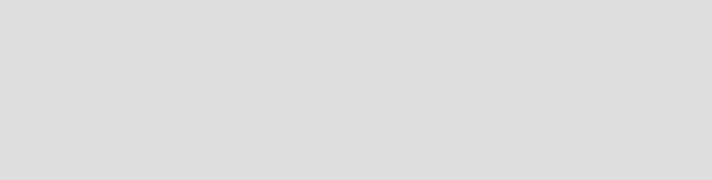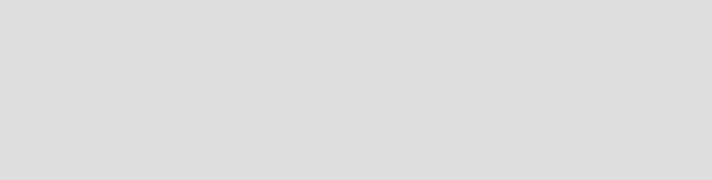
Chapter 5. Installing WebSphere Commerce Development Environment 93
Draft Document for Review July 28, 2004 7:33 pm 6320ch_DEV_installation.fm
To create an open edition of a project, right-click the project and select Manage
-> Create Open Edition.
To delete a package select the package, right-click it and select Delete..., or
press the Delete key, and click Yes.
Import WebSphere Commerce Studio V5.1 repository
You are now ready to import the WebSphere Commerce Studio V5.1 repository
into VisualAge for Java. To do so, complete the following steps:
1. Extract the repository from the WebSphere Commerce Studio V5.1 CD to a
temporary location on your hard drive.
2. Open VisualAge for Java V4.0.
3. From the File menu, select Import.
4. Select Repository and click Next.
5. Select Local repository.
6. In the Repository name text field, enter the location to which you extracted
the WebSphere Commerce Suite V5.1 repository.
7. Select Projects and click Details. Check the following projects in the
Projects list and click OK.
– IBM WC Commerce Server
– IBM WC Enterprise Beans
8. Ensure that the Add most recent project edition to workspace check box
is selected and click Finish to begin importing.
9. Change the workspace owner to WCS Developer by doing the following:
a. From the Workspace menu, select Change Workspace Owner.
b. Select WCS Developer and click OK.
10.Save your workspace by selecting Save Workspace from the File menu.
A message will display when your workspace has been saved.
11.Click OK to continue.
Note: These instructions are only necessary if you choose to import the
WebSphere Commerce Suite V5.1 repository into VisualAge for Java V4.0.
If you have access to the WebSphere Commerce Suite V5.4 repository and
your custom EJBs do not rely on features only present in WebSphere
Commerce Suite V5.1, you can use that repository instead, and will not have
to delete the packages mentioned here.