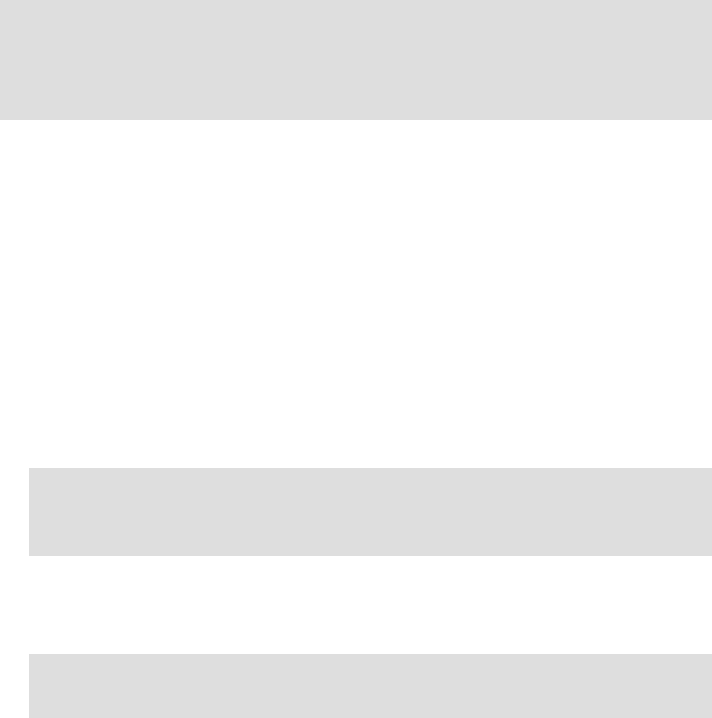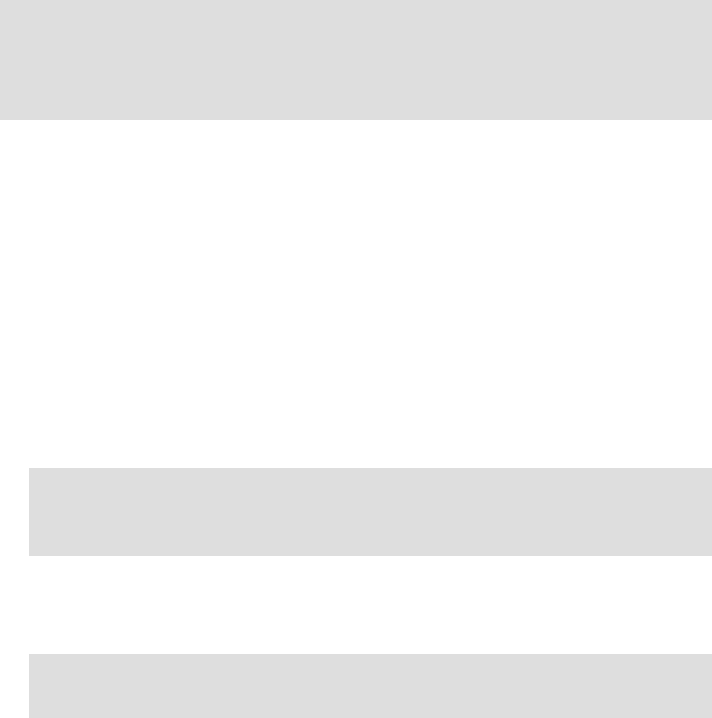
6320ch_install_56.fm Draft Document for Review July 28, 2004 7:33 pm
166 Keeping Commerce Applications Updated WebSphere Commerce 5.1 to 5.6 Migration Guide
9.2.1 Install WebSphere Commerce V5.6
Perform the following steps to install WebSphere Commerce V5.6:
1. Insert the WebSphere Commerce V5.6 CD 1 into your CD-ROM drive. If you
have the autorun feature enabled, the launchpad will open. If the launchpad
does not open, it can be started by running the autorun.exe file from the root
of the installation CD, if desired.
2. After a while the language selection window for the launchpad will appear.
Select your language and click OK. We selected English.
3. The WebSphere Commerce V5.6 LaunchPad will open. Click Install
Product.
4. After a while the language selection window for the main installation program
will appear. Select your language and click OK. We selected English.
5. The welcome window will appear. Click Next.
6. Select I accept the terms in the license agreement and click Next.
7. The Installation Wizard will display a warning window. Check to see if these
warnings apply to you. Click Next when all problems have been resolved.
8. The system will prompt for the installation type. Select Custom Installation
and click Next.
9. Select the components you want to install and click Next. Since we are
installing a single-node system, we select the following components:
– WebSphere Commerce Server
– WebSphere Commerce Payments
Important: After installing all the required software you must install
WebSphere Commerce V5.6 Fixpack 1. It can be downloaded from the
following URL:
http://www-306.ibm.com/software/genservers/commerce/wcpe/support/
Tip: If you wish to start the Installation Wizard without starting the
Launchpad, you can run the setup.exe file from the root of the installation
CD 1.
Note: The language selection window may open under the LaunchPad.
Minimize the LaunchPad to see the language selection window.