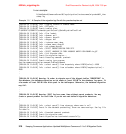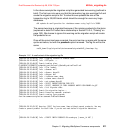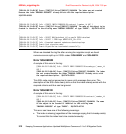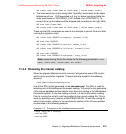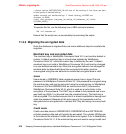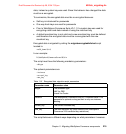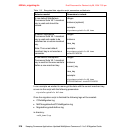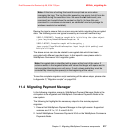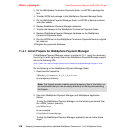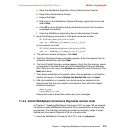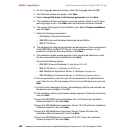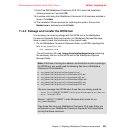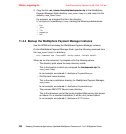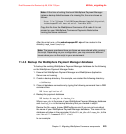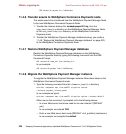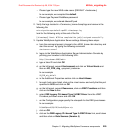6320ch_migrating.fm Draft Document for Review July 28, 2004 7:33 pm
218 Keeping Commerce Applications Updated WebSphere Commerce 5.1 to 5.6 Migration Guide
3. On the WebSphere Commerce Payments Node, run WCIM to package the
tool.
4. Transfer WCIM tool package to the WebSphere Payment Manager Node.
5. On the WebSphere Payment Manager Node, run WCIM to backup instance
and other assets.
6. Backup WebSphere Payment Manager database.
7. Transfer the backups to the WebSphere Commerce Payments Node.
8. Restore WebSphere Payment Manager database on the WebSphere
Commerce Payments Node.
9. Run the WCIM tool on the WebSphere Commerce Payments Node to migrate
the instance
10.Migrate the payments database.
11.4.1 Install Fixpack for WebSphere Payment Manager
If WebSphere Payment Manager version is earlier to 2.2.1, apply the necessary
fixes to get it to the right level, refer to the WebSphere Payment Manager support
site at the following URL:
http://www.ibm.com/software/genservers/commerce/paymentmanager/support.html
Do the following on the WebSphere Payment Manager Node:
1. Download the fixpack file,
IBMPayMgr_nt_Framework_Ctr_2_2_1_0_ptf.class
to a temporary directory.
2. Stop both WebSphere Payment Manager and WebSphere Application
Server.
To stop the WebSphere Payment Manager run the following command from
the <WPM_home>\ directory:
stopIBMPayServer
In our example
D:\WebSphere\PaymentManager
To stop the WebSphere Payment Manager application server follow these
steps:
Note: The fixpack installer creates several temporary files in this folder, so
we recommend that you use an empty directory for storing and executing
the fixpack.