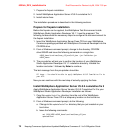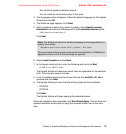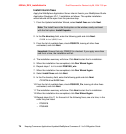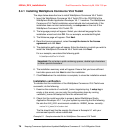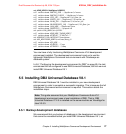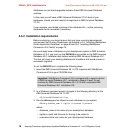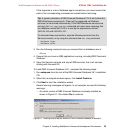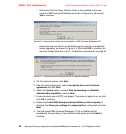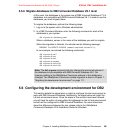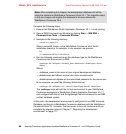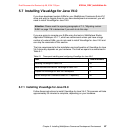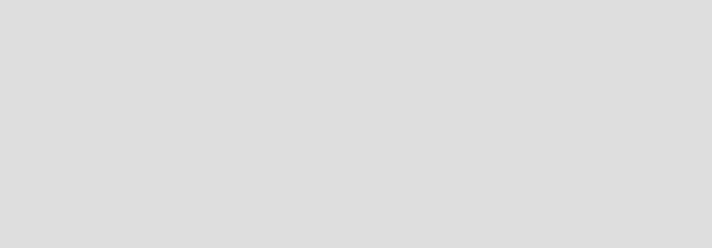
6320ch_DEV_installation.fm Draft Document for Review July 28, 2004 7:33 pm
80 Keeping Commerce Applications Updated WebSphere Commerce 5.1 to 5.6 Migration Guide
8. Deselect User must change password at next logon.
9. Select User cannot change password and Password never expires.
10.Click Create.
11.Click Close.
Before this new user can be used by DB2, it must be given administrative rights.
To do this, complete the following steps:
1. In the Computer Management window, right-click on the user you just created
and select Properties from the menu.
2. Click the Member Of tab and click the Add... button.
3. Select Administrators from the list of user groups and click Add.
4. Click OK to add the user to the group and then click OK to close the user
properties window.
5. Close the Computer Management window.
5.5.4 Installing DB2 Universal Database V8.1
Before installing DB2 Universal Database V8.1, you must ensure that the current
installation is not in use and all DB2 services are stopped. To ensure this is the
case, complete the following steps:
1. Restart your computer.
2. Ensure that no local databases are in use. To check for connections, execute
the following command in a DB2 command line window:
db2 list applications
The output from this command should be as follows:
SQL1611W No data was returned by Database System Monitor. SQLSTATE=00000
Note: At the time of writing, we had problems upgrading from DB2 Universal
Database V7.2.5 to DB2 Universal Database V8.1.5 directly, using the CD
supplied with WebSphere Commerce V5.6.
The following instructions documents how to install DB2 Universal Database
V8.1.5 by installing the base product DB2 Universal Database V8.1 and then
applying fixpack 5.
An alternative is to uninstall the DB2 Universal Database V7.2.5 installation
and then install DB2 Universal Database V8.1.5.