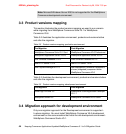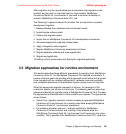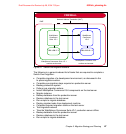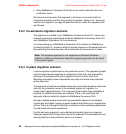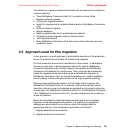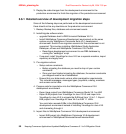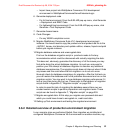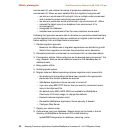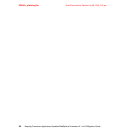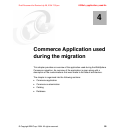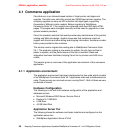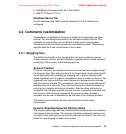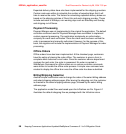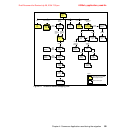6320ch_planning.fm Draft Document for Review July 28, 2004 7:33 pm
52 Keeping Commerce Applications Updated WebSphere Commerce 5.1 to 5.6 Migration Guide
environment #2, and restored a backup of production database on the
environment #2. When we were satisfied that the migration had gone well:
– we took our environment #2 and split it into a multiple-node environment
and re-tested to ensure everything was operational
– we took our production server environment, say environment #1, offline
– restored the latest copy of our database from environment #1 to
environment #2,
– remigrated the database
– switched over environment #2 as the new production environment
Following this approach we were able to minimize our production downtime.Here
are the detailed summary of steps we undertook to migrate to environment #2
before splitting it into a multiple-node environment:
1. Decide migration approach
Based on the differences of migration approaches we decided to go with
Switch-Over migration to minimize the production server downtime.
2. Recreate production environment on environment #2, as discussed above.
3. Premigration actions: Same actions as on the development environment. You
may, however, discover some additional issues on this database due to
additional data.
4. Bring system offline
5. Install/upgrade system
6. Migrate instance. Before executing instance migration script, ensure that:
– the product.xml and product.dtd have been copied to the appropriate
places and the content updated as required
– WebSphere Application Server security is turned off
– if you are using IBM HTTP Server then you need to uncomment some
lines in the httpd.conf file
– the default ports 8000, 8002, 8004 are available for WebSphere
Commerce V5.6 tools usage, or change the defaults
– Execute instance migration script
– Re-enable WebSphere Application Server security, if desired
– Configure Web Server
7. Deploy your custom code
8. Performance tune your database: Sample script can be found in the bin
directory of WebSphere Commerce V5.6 install directory:
updateDB2Configuration.sh database_name log_name.