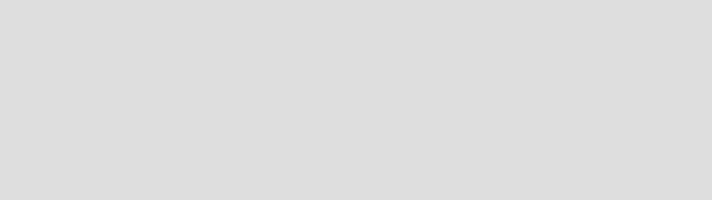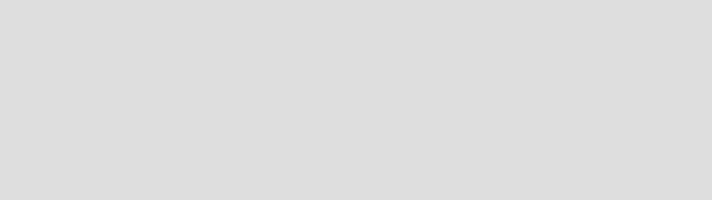
Chapter 5. Installing WebSphere Commerce Development Environment 89
Draft Document for Review July 28, 2004 7:33 pm 6320ch_DEV_installation.fm
10.The repository location window appears. Ensure that Local is selected and
click Next.
11.The Ready to install program confirmation window appears. Click Install.
12.When the installation is complete, a confirmation window will appear. Click
Finish to close the window.
At this point, VisualAge for Java V4.0 is installed with a default workspace. In the
next section, we will import the WebSphere Commerce Suite V5.1 repository,
enabling the import and export of your customized EJBs.
5.7.2 Configuring VisualAge for Java V4.0
In order to import and compile your EJBs in VisualAge for Java V4.0, the
WebSphere Commerce Studio V5.1 repository file must be imported into
VisualAge for Java. Without this, you will not be able to export your EJBs as EJB
1.1 JAR files.
Before you can import the WebSphere Commerce Suite V5.1 repository into
VisualAge for Java V4.0, you must apply fixes to VisualAge for Java V4.0 and
prepare your workspace to make it compatible with the packages and classes
that exists in the WebSphere Commerce Suite V5.1 repository.
Install features and fixes for VisualAge for Java V4.0
Before proceeding with the configuration, you must install the following fixes and
features in the order listed:
Install the DeployTool fix
Add features to workspace
Install the Readonly fix
Install IBM WebSphere Test Environment fix
Install IBM EJB Tool fix
The following sections will detail these steps.
Important: The following procedures performed from inside VisualAge for
Java V4.0 must be executed using Administrator as the workspace owner
unless otherwise specified.
To change workspace owner, do the following:
1. Click the Workspace menu, select Change Workspace Owner.
2. Select Administrator and click OK.