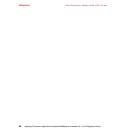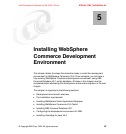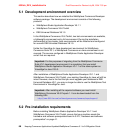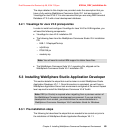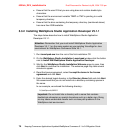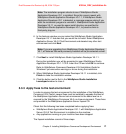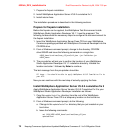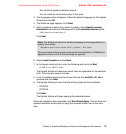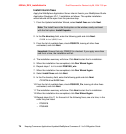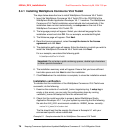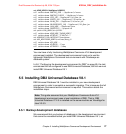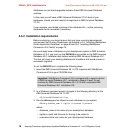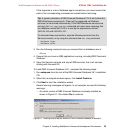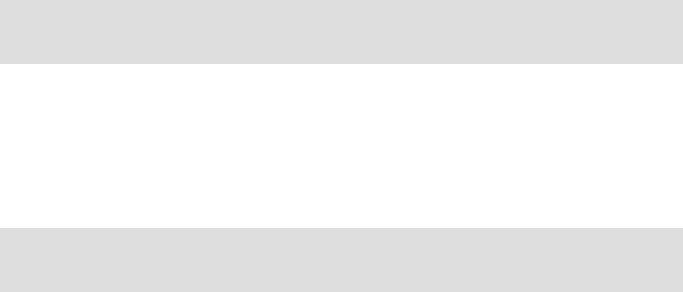
6320ch_DEV_installation.fm Draft Document for Review July 28, 2004 7:33 pm
74 Keeping Commerce Applications Updated WebSphere Commerce 5.1 to 5.6 Migration Guide
Install interim fixes
Apply the WebSphere Application Server interim fixes to your WebSphere Studio
Application Developer V5.1.1 installation as follows. The update installation
wizard should still be open from the previous step:
1. From the Update Installation Wizard, select Install fixes and click Next.
2. In the Fix directory field, enter the following path and click Next:
CD-ROM drive:\WSAD\fixes
3. From the list of available fixes, check PQ82074, leaving all other fixes
unchecked, and click Next.
4. The installation summary will show. Click Next to start the fix installation.
5. When the installation has completed, click Run Wizard Again.
6. Repeat steps 1 to 4 to install PQ81989_win.
7. When the installation has completed, click Run Wizard Again.
8. Select Install fixes and click Next.
9. In the Fix directory field, enter the following path and click Next:
CD-ROM drive:\BASE\fixes
10.From the list of available fixes, check PQ85933_Fix, leaving all other fixes
unchecked, and click Next.
11.The installation summary will show. Click Next to start the fix installation.
12.When the installation has completed, click Run Wizard Again.
13.Repeat steps 8 to 11 for the each of the following fixes, one at a time, in the
order they are listed:
– PQ83918
– PQ85469
Note: The Install fixes is the third option on the window, easily confused
with the first option, Install fixpacks.
Important: Ensure that only PQ82074 is checked. If you apply more than
one fix at a time, the installation will fail.