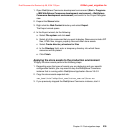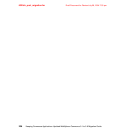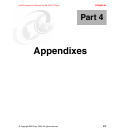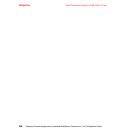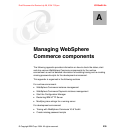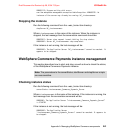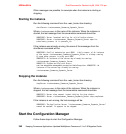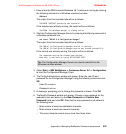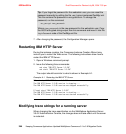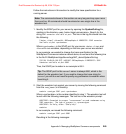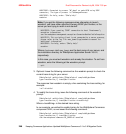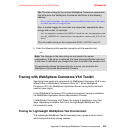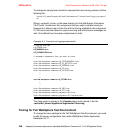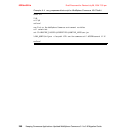Appendix A. Managing WebSphere Commerce components 243
Draft Document for Review July 28, 2004 7:33 pm 6320ax04.fm
1. Ensure that the DB2 Universal Database V8.1 instance is running by entering
the following command in a Windows command window:
db2start
The output from this command should be as follows:
SQL1063N DB2START processing was successful.
If the instance was already running, the output will be as follows:
SQL1026N The database manager is already active.
2. Start the Configuration Manager Server by entering the following command in
a Windows command line:
net start "IBM WC 5.6 Configuration Manager"
The output from this command should be as follows:
The IBM WC 5.6 Configuration Manager service is starting..
The IBM WC 5.6 Configuration Manager service was started successfully.
If the service was already running, the output will be as follows:
The requested service has already been started.
More help is available by typing NET HELPMSG 2182.
3. Select Start -> IBM WebSphere -> Commerce Server 5.6 -> Configuration
to start the Configuration Manager Client.
4. The Config Authentication window will appear. Enter the user ID and
password for the Configuration Manager using the following values and click
OK:
User ID: webadmin
Password: webibm
5. A message, prompting you to change the password is shown. Click OK.
6. The Modify Password window will appear. Choose a new password for the
webadmin user and enter it in the New Password and Confirm New
Password fields and click OK. Note that the new password must adhere to
the following rules:
– Must contain at least one alphabetic character.
– Must contain at least one numeric character.
– The same character cannot occur more than three times.
Tip: The Configuration Manager Server can also be started from the
Windows services window.