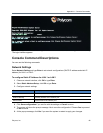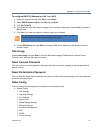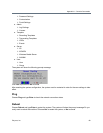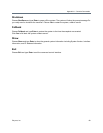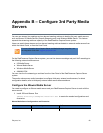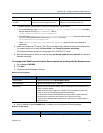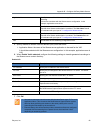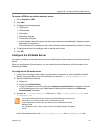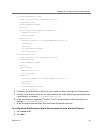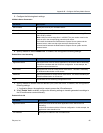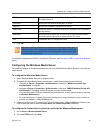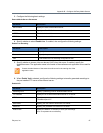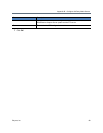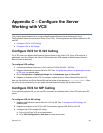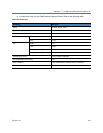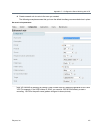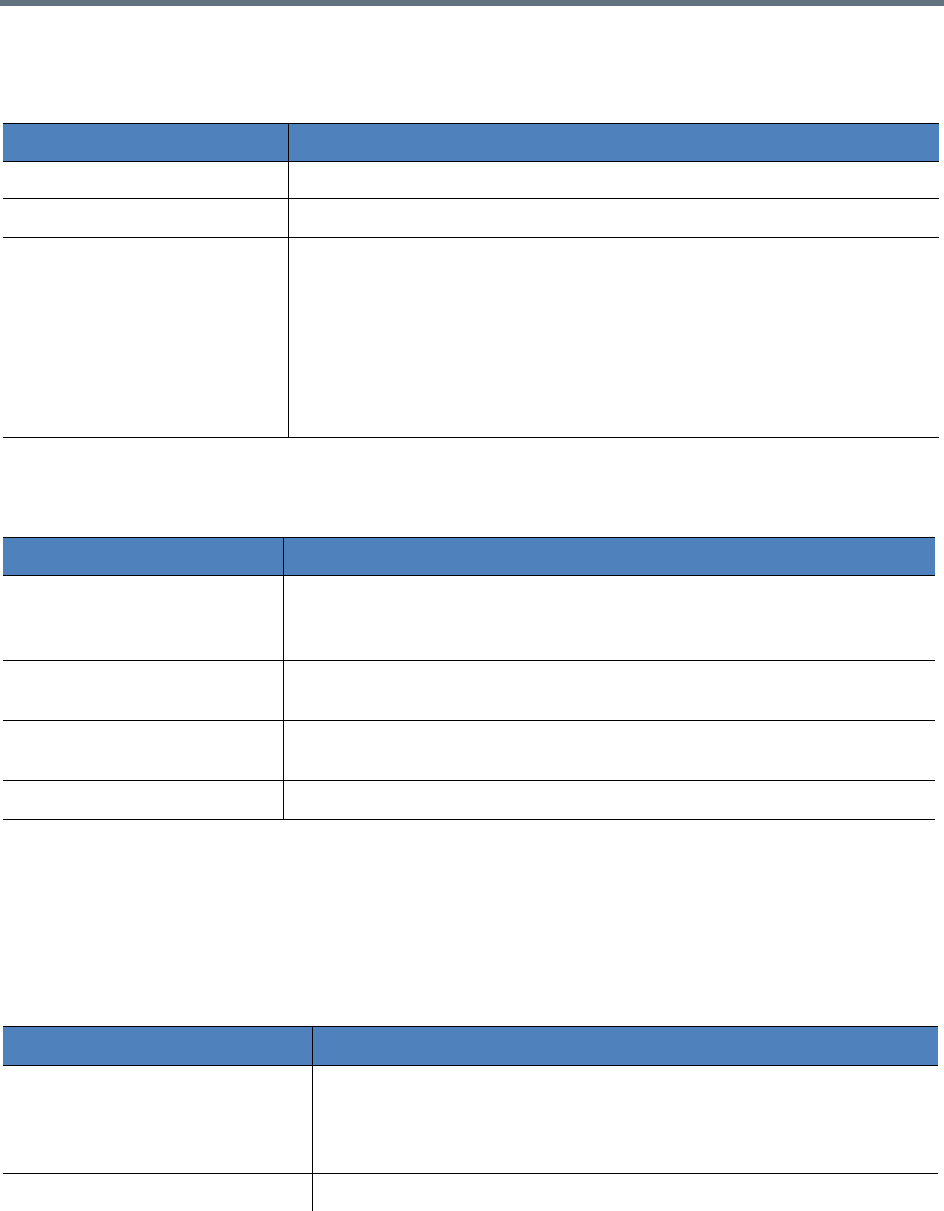
Appendix B – Configure 3rd Party Media Servers
Polycom, Inc. 95
3 Configure the following basic settings.
IIS Media Server Parameters
4 Specify whether to select Enable Live. If enabled, also configure the following settings:
Enable IIS for Live Streaming
5 Specify whether to stream video on demand (VoD) from this server. If enabled, also configure the
following settings:
Application Name: the application name to access the IIS media server
6 When Enable Vod is enabled, configure the following settings to transfer generated recordings to
the IIS media server content directory:
Enable VoD for IIS
Parameter Description
Server Name Specify the name of your IIS Media Server.
Server Address Specify the IIS server IP address.
Server Port Specify the port that the IIS server used to receive MP4 live streaming. The
value is 80 by default.
Note: Valid port values range from 1 to 65536. The port number must be the
same as set in the corresponding external media server.
If a firewall sits between the RealPresence Capture Server system and the
external server, make sure that rules are set to allow the two-way
communication between the RealPresence Capture Server system and the
external server.
Parameter Description
Application Name Specify the name of the IIS server application to be used for the live streaming.
It should be consistent with the IIS server configuration. In this example, the
application name should be live.
User Name Specify the user name to access the IIS media server. This field is mandatory
for Windows authentication on IIS servers.
Password Specify the password to access the IIS media server. This field is mandatory for
Windows authentication on IIS servers.
Test Test whether the live streaming configurations work.
Parameter Description
Application Name Specify the name of the IIS server application to be used for the live
streaming.
It should be consistent with the IIS server configuration. In this example, the
application name should be live.
FTP Address Specify the IP address of the IIS media server.