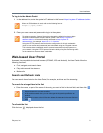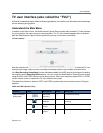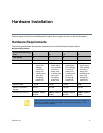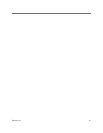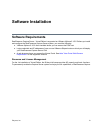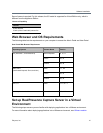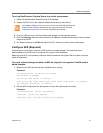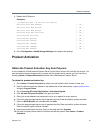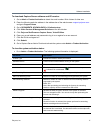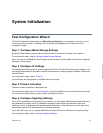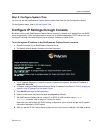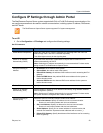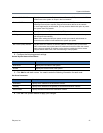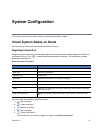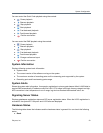Software Installation
Polycom, Inc. 16
3 Restart the NFS service.
Examples:
[root@centos-nfs ~]# service nfs restart
Shutting down NFS daemon: [ OK ]
Shutting down NFS mountd: [ OK ]
Shutting down NFS quotas: [ OK ]
Shutting down NFS services: [ OK ]
Starting NFS services: [ OK ]
Starting NFS quotas: [ OK ]
Starting NFS mountd: [ OK ]
Stopping RPC idmapd: [ OK ]
Starting RPC idmapd: [ OK ]
Starting NFS daemon: [ OK ]
4 Go to Configuration > Media Storage Settings and configure the settings.
Product Activation
Obtain the Product Activation Key from Polycom
A new installation of RealPresence Capture Server Virtual Edition comes with a 90-day trial license. You
must activate the license shipped with your order with the product serial number (you can find this by
choosing Admin > Product Activation) identified within RealPresence Capture Server.
To obtain the product activation key:
1 Go to Admin > Product Activation to obtain the serial number. Write it down for later use.
2 Enter the following web site address in the address bar of the web browser: support.polycom.com.
and go to Support Home.
3 Go to Licensing & Product Registration > Activation/Upgrade.
4 Click All other Polycom Products in the pop-up window.
5 Enter your e-mail address and password to log in to or register for a new account.
6 Follow the page prompts step by step to generate the Key Code required for system activation.
7 Enter the Serial Number you recorded and click Next.
8 Follow the page prompts step by step to generate the Key Code required for system activation.
Enter the product options license numbers.
9 Note down the activation key (Key Code) on the page and click Upgrade.
10 Go back to Capture Server Admin Portal and activate the system under Admin > Product
Activation.