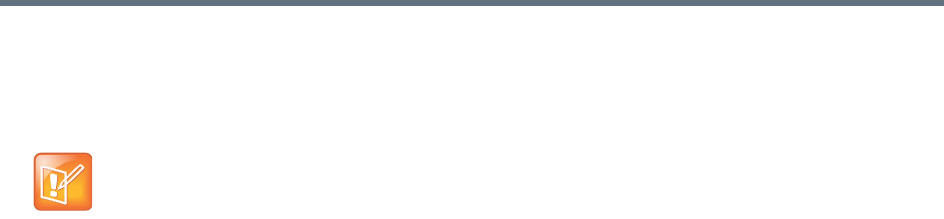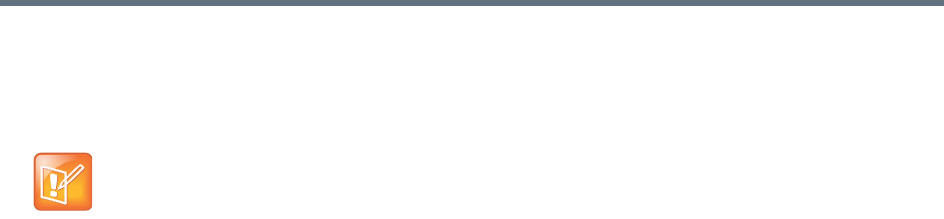
Software Installation
Polycom, Inc. 15
To set up RealPresence Capture Server in a virtual environment:
1 Obtain the RealPresence Capture Server OVA package.
2 Deploy the OVA file into the VMware vShpere hosts that you have set up.
3 From the vSphere client, edit the instance and configure to the customer options.
4 Click the Summary tab and note the temporary IP address of RealPresence Capture Server system
assigned by DHCP.
5 On VMware console, click Edit and adjust the CPU, memory, and the minimum disk space.
Configure NFS (Required)
Capture server virtual edition requires a NFS share as its media storage. The procedure below
demonstrates how a NFS share is configured on a typical Linux distribution.
Make sure that NFS is co-located on the same switch/location as the Capture Server system to ensure
stable I/0 operations.
To export a shared storage location via NFS on a typical Linux system, CentOS used in
below example:
1 Make sure the NFS service has been installed and is running.
Examples:
[root@centos-nfs ~]# service nfs status
rpc.svcgssd is stopped
rpc.mountd (pid 20129) is running...
nfsd (pid 20194 20193 20192 20191 20190 20189 20188 20187) is running...
rpc.rquotad (pid 20125) is running...
2 Edit the NFS configuration file /etc/exports to set the file system paths for export.
Examples:
[root@centos-nfs ~]# cat /etc/exports
/home/nfs *(rw,no_root_squash)
/home/nfs_zip_1 192.168.9.78(rw,no_root_squash)
If the VMware vSphere host is very busy or it does not match the RealPresence
Capture Server hardware requirements, the deployment may fail. See table
"Hardware Requirements" for more about hardware requirements.