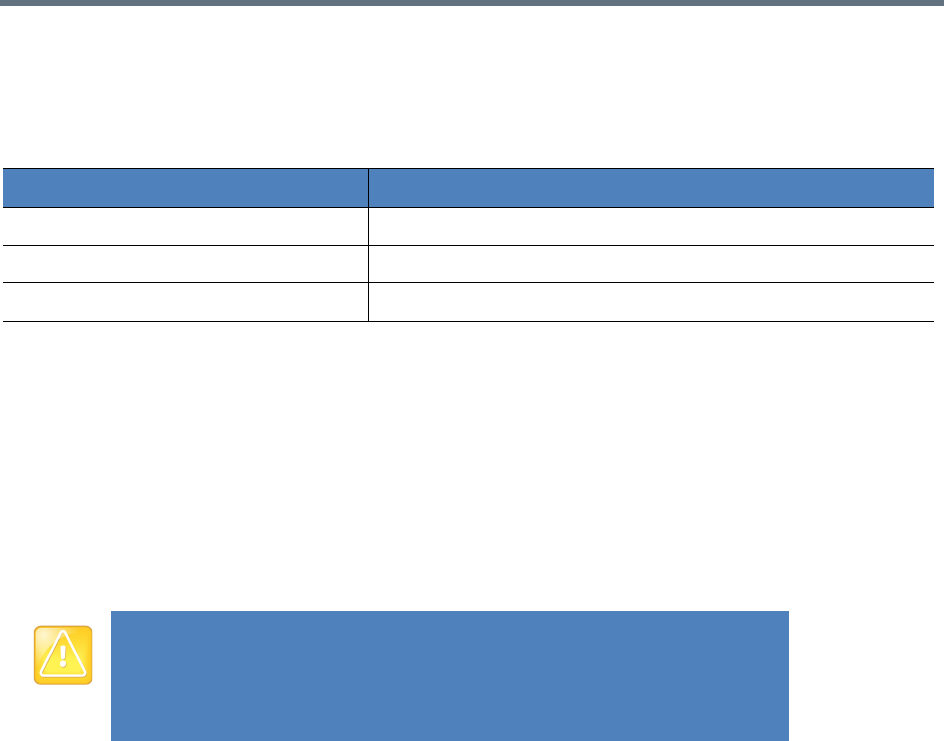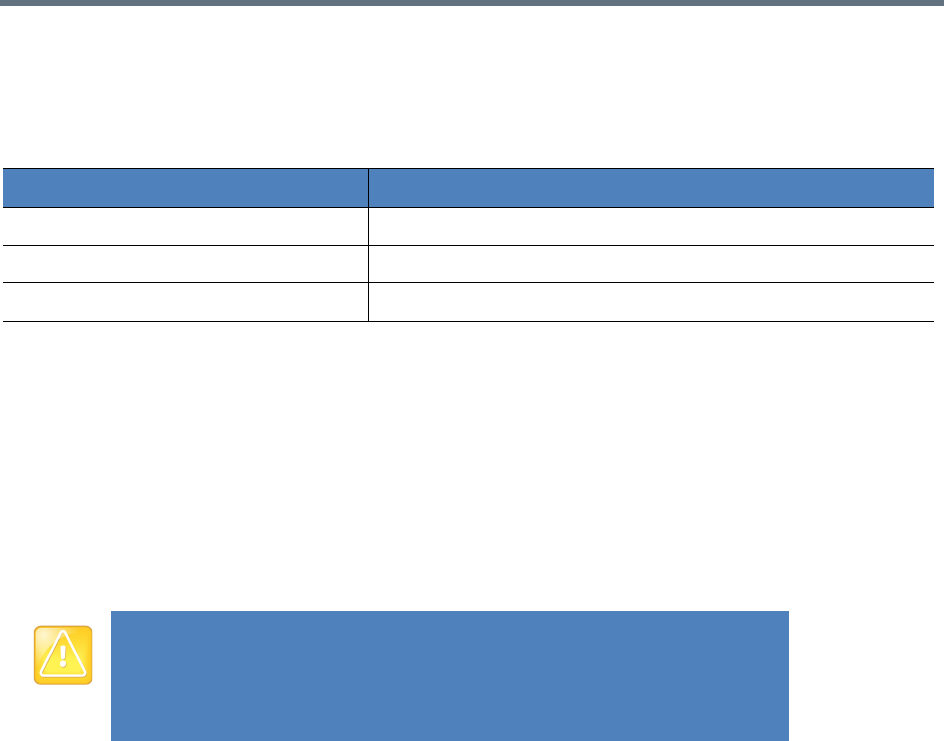
System Administration
Polycom, Inc. 78
Log Management
The following table shows actions administrators and auditors can perform.
Log Management
To download log files:
1 Go to Admin > System Logs.
2 In the Log list, select the log to be saved.
3 Click Download.
Restart and Shut Down the System
You can shut down or restart your system.
Log
To restart the Capture Server system:
1 Go to Admin > Restart/ShutDown.
2 Read the risk of restart and click Restart Capture Server.
3 Click OK at the prompt message.
To shut down the Capture Server system:
1 Go to Admin > Restart/ShutDown.
2 Read the risk of shutdown and click Shutdown Capture Server.
3 Click OK at the prompt message.
Backup and Restore System Configuration
You can back up and save the system configuration of RealPresence Capture Server system to your local
computer so you can restore the system configuration in case of necessary. Supported configurations
include:
● Hard Disk Warning Threshold
Action Description
Refresh Refreshes the list and adds newly generated log files.
Download Downloads the selected log file.
Download Today’s logs Downloads all the log files generated today.
Before unplugging RealPresence Capture Server, you need to shut down the
server in Admin Portal.
If your RealPresence Capture Server does not restart after reboot or upgrade, you
need to unplug your RealPresence Capture Server, wait for about five minutes,
plug in your RealPresence Capture Server, and then reboot.