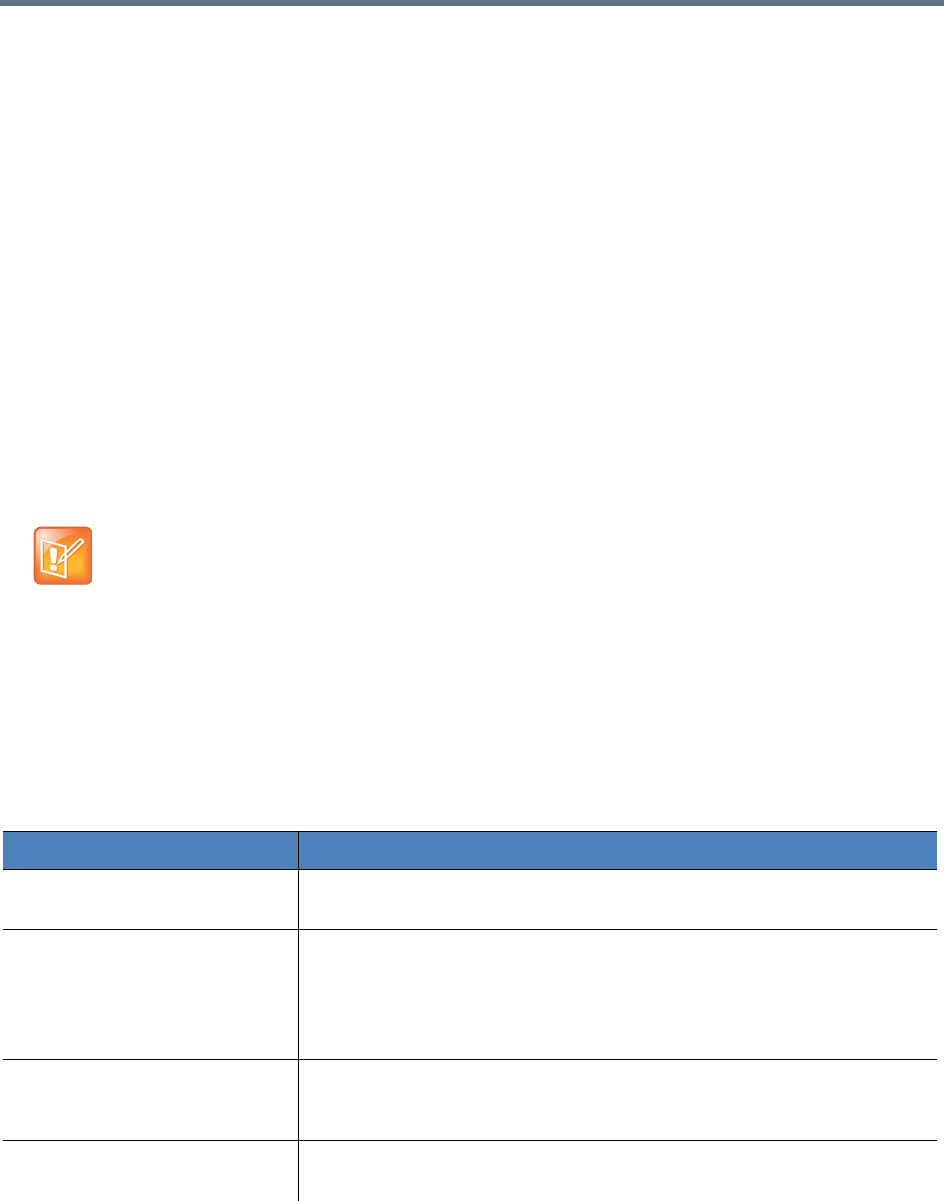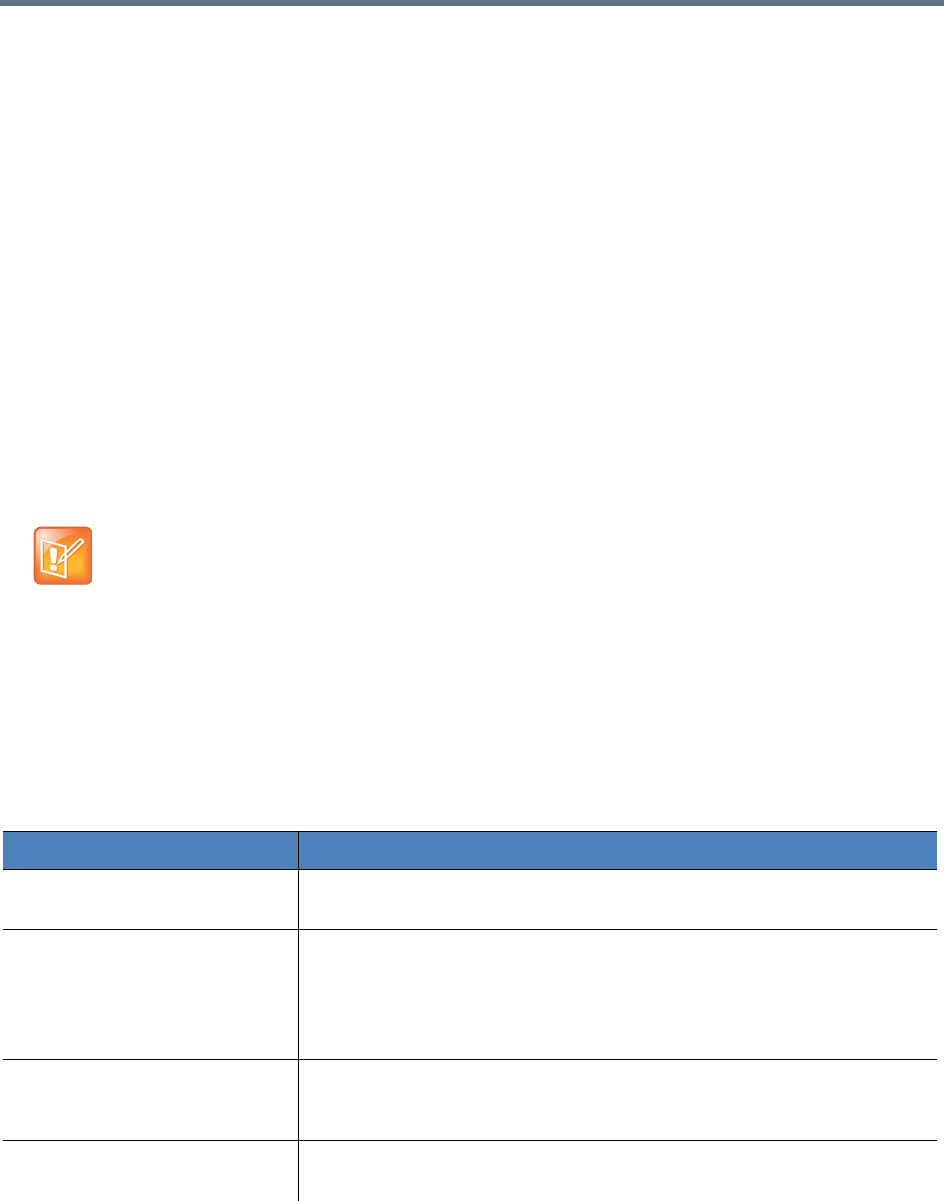
Record and Playback
Polycom, Inc. 55
To configure a transcoding template for WOWZA media server:
1 Go to Template > Transcoding Templates.
2 Click Add.
3 Select MP4 for Media Type.
4 Select the WOWZA media server you configured in Transfer to Media Server field.
To edit or delete a transcoding template:
1 Go to Template > Transcoding Templates.
2 Click the transcoding template you want to change.
3 Click Edit or Delete.
Configure VRRs
A VRR defines recording parameters. You can create a VRR basing on recording templates. A VRR is
identified by digits, and you can directly start recording using a specified VRR by adding the VRR number
to the dial-in number.
To define a VRR:
1 Go to Template > VRRs.
2 Click Add.
3 Configure the following settings (* indicates mandatory parameters).
VRR Parameters
A default VRR, named DefaultVRR, is built in the system. When an endpoint or MCU
tries to connect by dialing the RealPresence Capture Server without VRR number
specified, default VRR parameters are used. You can modify the default VRR but
cannot delete it.
Parameter Description
VRR Name Specify a unique name to identify the VRR. You can also use the default
name generated by the system.
VRR Number Specify a number to identify the VRR. You can directly dial the VRR to record
by adding the VRR number when dialing the RealPresence Capture Server
system. The number you entered must be unique and comprised of 4-8 digits.
You can also use the number automatically generated by the system.
Note: The initial digit of the VRR number cannot be zero.
Description If necessary, you can enter additional VRR information, such as the owner
and usage, in order to improve identification and classification management
when there are many VRRs.
Recording Template Specify the recording template. The template defines the basic recording link
parameters.