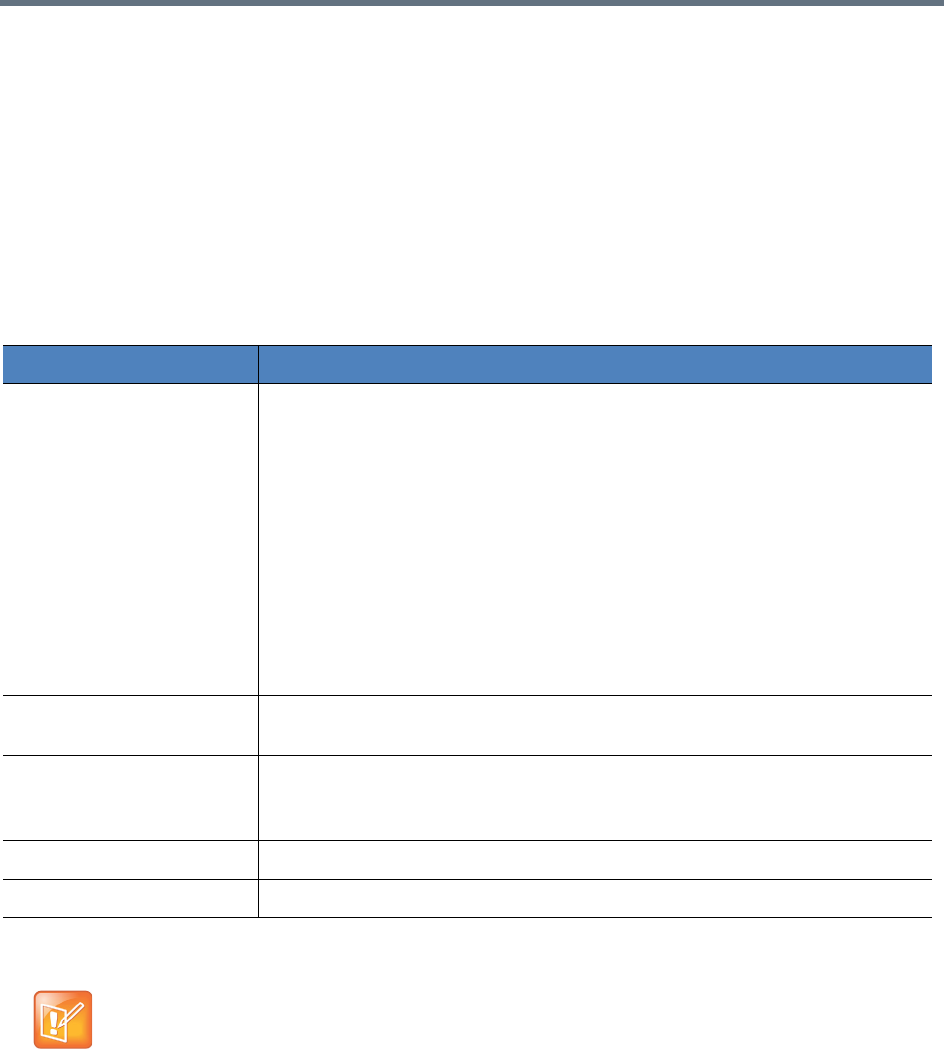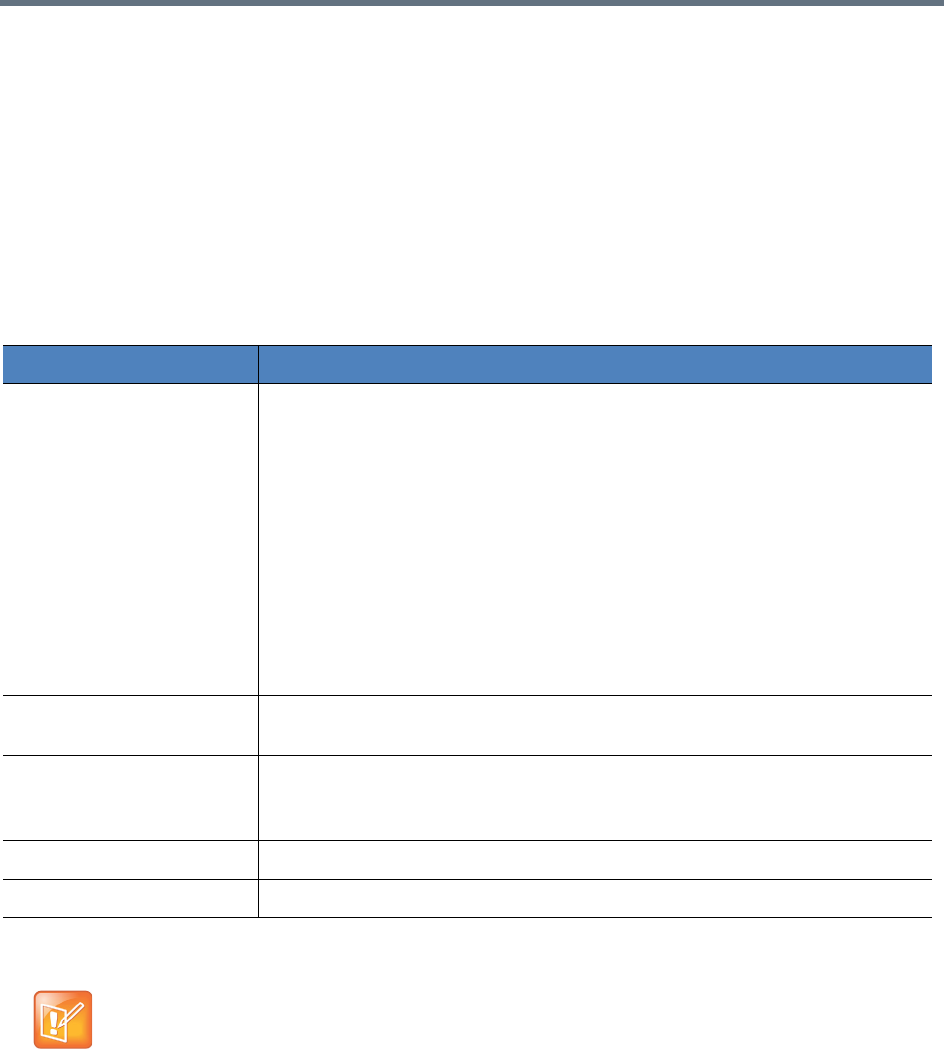
Record and Playback
Polycom, Inc. 57
● Schedule a meeting on RealPresence Media Manager and connect the RealPresence Capture
Server to an endpoint.
To start a recording from the Admin Portal:
1 Access Capture Server admin portal by its IP address or host domain name from a compatible
browser.
2 Enter the user name and password to log in to the system.
3 Go to Home. In the Signaling Connection area, click Dial out to record.
4 Configure the following settings:
Dial Out Parameters
5 Click OK.
Dial in from Endpoint
You can start recording by dialing RealPresence Capture Server or dial in to a VRR directly to start
recording.
Parameter Description
Address Specify the calling address.
The system supports entering the calling address with an extended service
number in the address box.
If you call a H.323 system, you can dial out to endpoints by entering the numbers
in the following formats:
• [far end E.164 prefix] - Use when every system has registered to a gatekeeper.
For example, if a far end system E.164 prefix is 9988.
• [Far End H.323 ID]- Use when every system has registered to a gatekeeper.
For example, if a far end system H.323 ID is CS9988.
• [Far End IP Address]- Use when a system has not been registered to a
gatekeeper.
For example, if a far end system IP address is 172.22.33.44.
Signal Set the H.323 or SIP network type for the system to place a call. Your choice
depends on the call type used by the peer device.
VRR Name Click Select to select a virtual recording room (VRR). You can use the built-in
default VRR, or one you have created.
A VRR defines recording policies. For more information, refer to Configure VRRs.
Event Name Specify a unique name for this event.
Max Call Rate (Kbps) Display the maximum call rate specified in VRR
Unlike administrators, normal users can only view and manage calls started by
themselves.