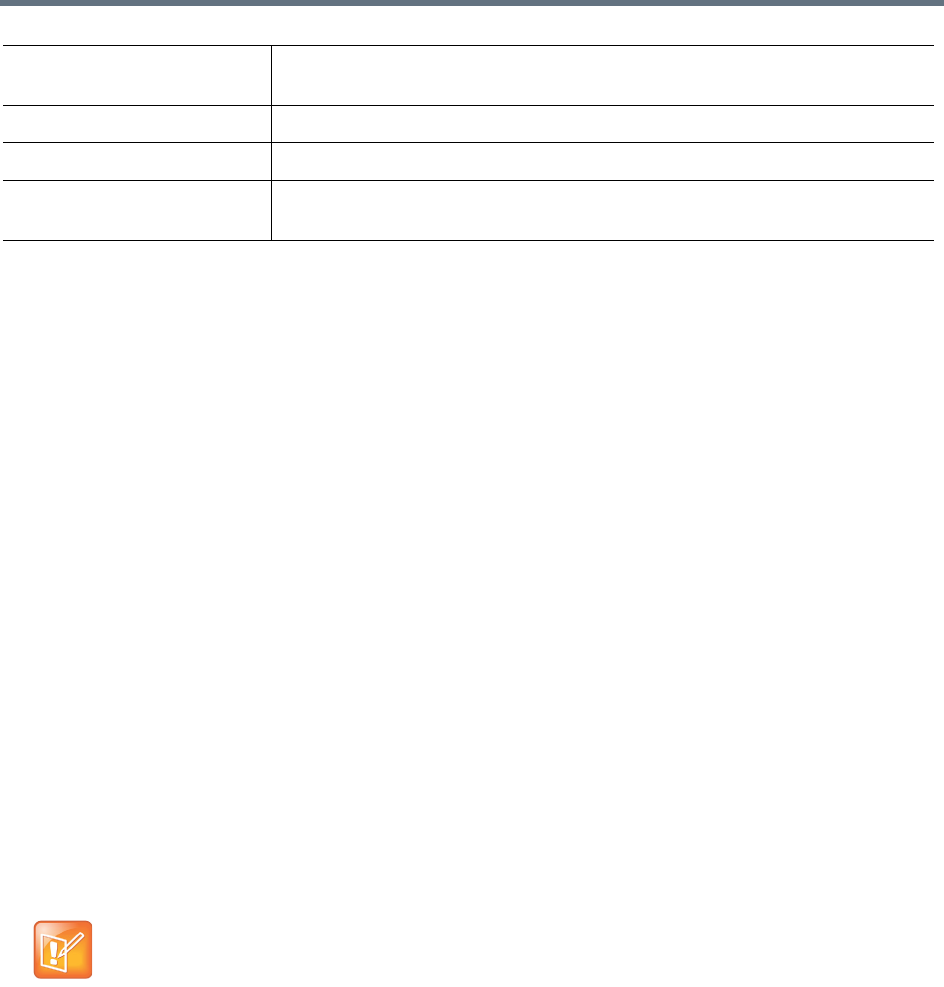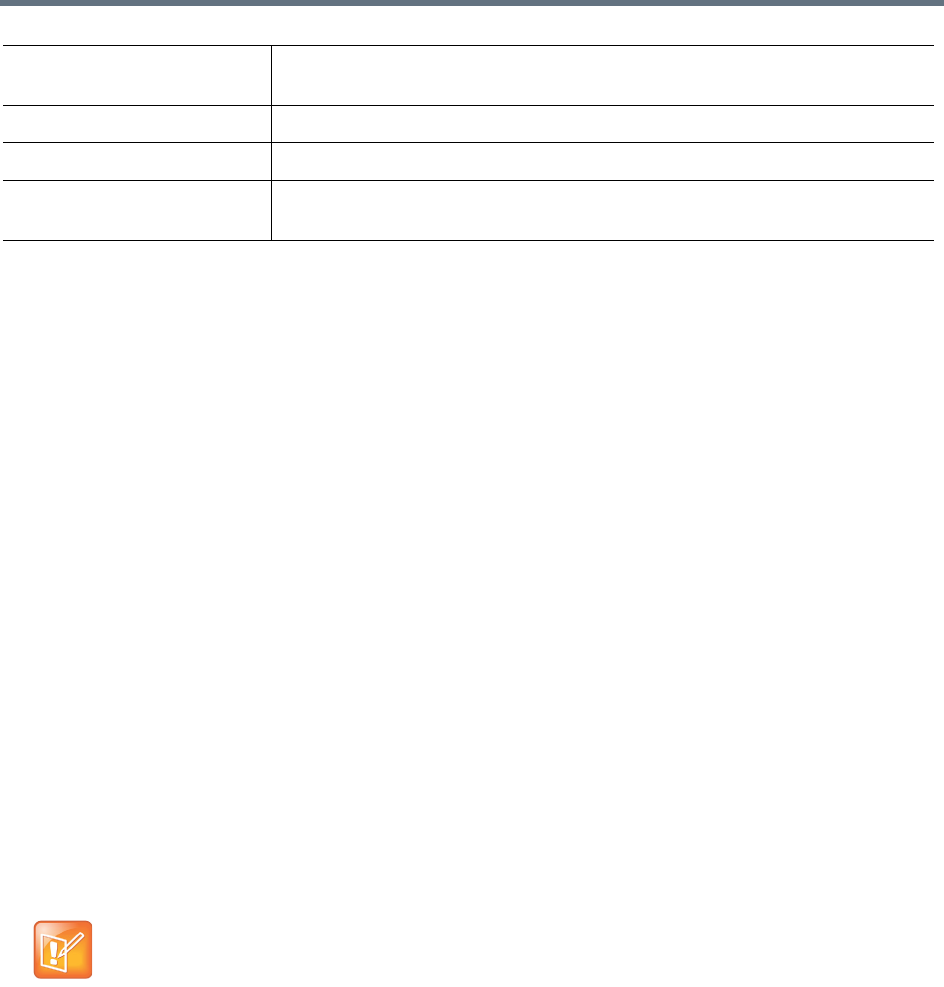
System Configuration
Polycom, Inc. 35
Install a Certificate Authority’s Certificate
You must install a certificate authority’s certificate if you don’t obtain a certificate chain that includes a signed
certificate for the RealPresence Capture Server system, your certificate authority’s public certificate, and
any intermediate certificates.
The certificate must be either a single X.509 certificate or a PKCS#7 certificate chain. If it is ASCII text, it’s
in PEM format, and starts with the text -----BEGIN CERTIFICATE-----. If it is a file, it can be either PEM or
DER encoded.
To install a certificate for a trusted root CA:
1 Go to Configuration > Certificate Management.
2 If you are using a certificate authority that is not listed, obtain a copy of your certificate authority’s
public certificate.
3 Select Install Certificates.
4 Do one of the followings:
Click Upload Certificate and click Add to browse to the certificate. Upload the selected
certificate. Enter your password if necessary.
Copy the certificate text, and then click Paste certificate to paste it into the text box.
5 Click OK. If the certificate can be verified, the system installs it.
Create a Certificate Signing Request
This procedure creates a CSR (certificate signing request) that you can submit to your chosen certificate
authority.
To create a certificate signing request:
1 Go to Configuration > Certificate Management.
2 Select Issue Signing Request.
.cer, .crt, .der Usually in binary DER form, but Base64-encoded certificates are also common
(refer to .pem).
.p7b, .p7c PKCS#7 SignedData structure with certificates or CRLs and without data.
.p12 PKCS#12, may contain public certificates and password-protected private keys.
.pfx PFX, predecessor of PKCS#12. This type usually contains data in PKCS#12
format, for example, with PFX files generated in IIS.
Creating a new CSR overwrites the existing pending CSR, if any.