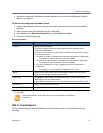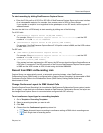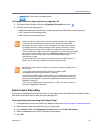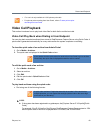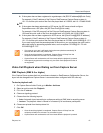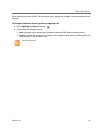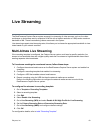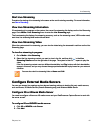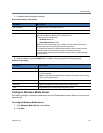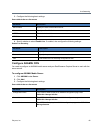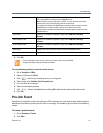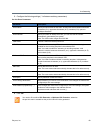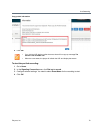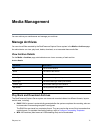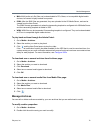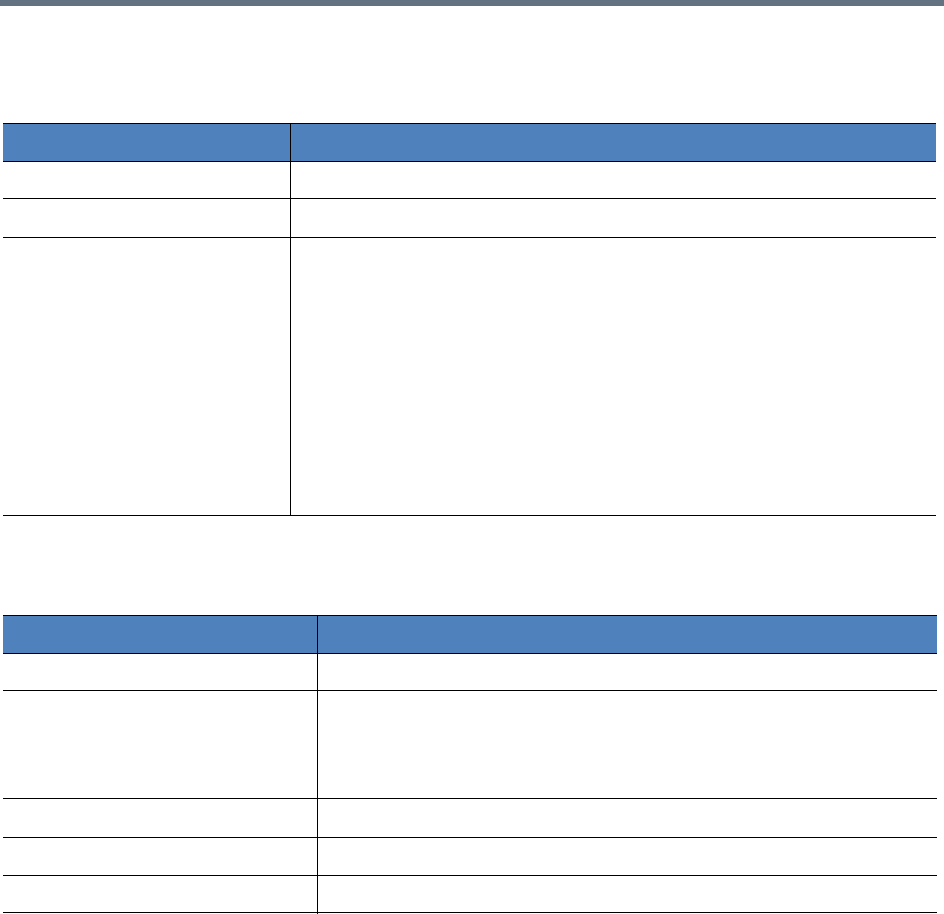
Live Streaming
Polycom, Inc. 65
3 Configure the following basic settings.
External Media Servers Parameters
4 Specify whether to select Enable Live. If enabled, also configure the following settings:
Enable Live Streaming
.
Configure Windows Media Server
You need to configure a Windows media server and your RealPresence Capture Server to work with the
server as well.
To configure Windows Media Server:
1 Click Windows Media Server under Server.
2 Click Add.
Parameter Description
Server Name Specify the name of the external server.
Server Address Specify the IP or DNS of the external server you selected.
Server Port Specifies the port that the RealPresence Capture Server system uses to send
the encoded MP4 live streams to the external server.
Following are the default ports:
• IIS Media Server: 80
• Wowza Media Server: 1935
Note: Valid port values range from 1-65536. The port number must be the
same as set in the corresponding external media server.
If a firewall sits between the RealPresence Capture Server system and the
external server, make sure that rules are set to allow the two-way
communication between the RealPresence Capture Server system and the
external server.
Parameter Description
Stream Protocol (for WOWZA only) Choose between RTSP Steaming and RTMP Streaming.
Application Name Specify the name of the external media server’s application to be used for
the live streaming.
Note: Contact the administrator of the external media server for the naming
rule of the application name.
User Name Specify the user name to access the external media server.
Password Specify the password to access the external media server.
Test Test whether the live streaming configurations work.