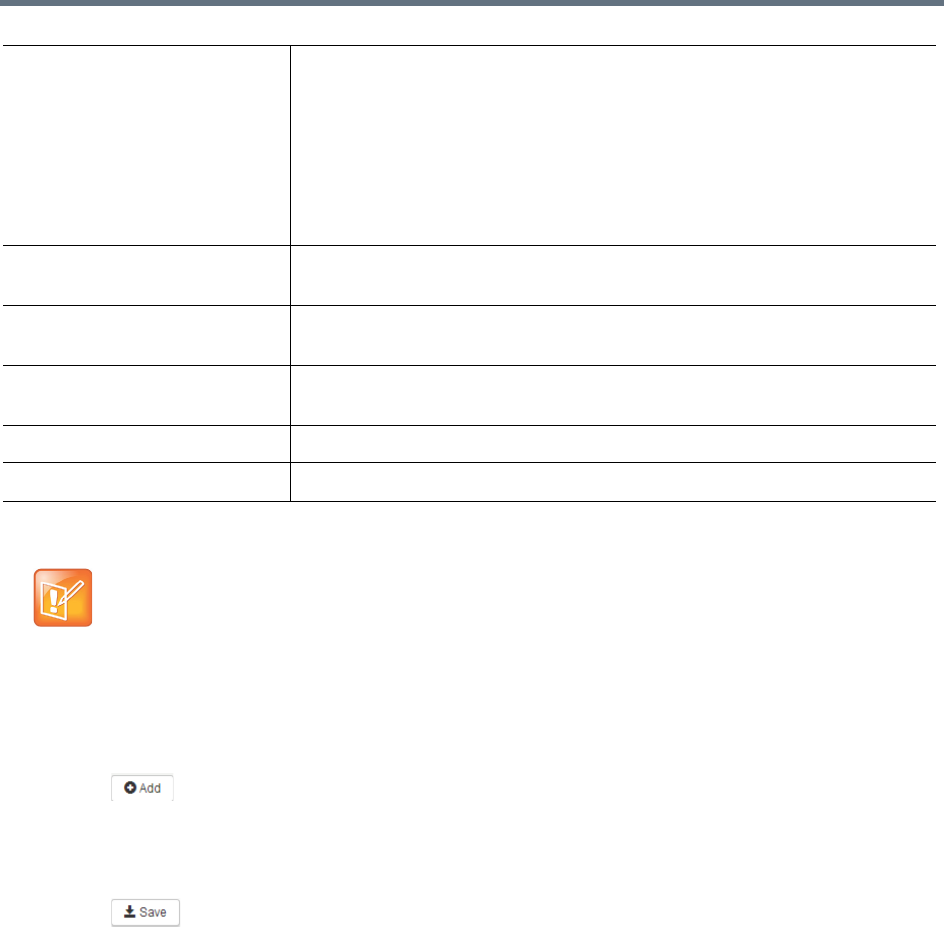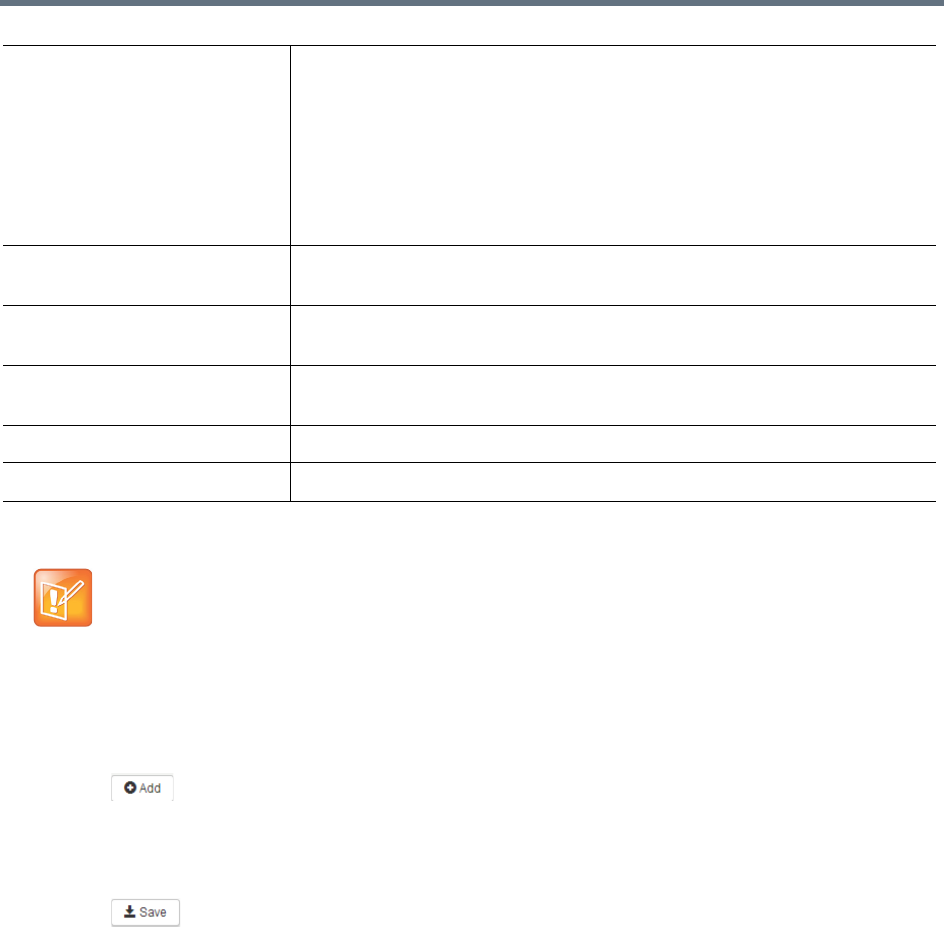
Live Streaming
Polycom, Inc. 67
4 Click OK
To add publishing points for external media servers:
1 Go to Template > VRRs.
2 Select a VRR and click Edit.
3 Click , select a live streaming server you configured.
4 Enter values in the Publish Point Template field.
5 Fill in an alias for this stream.
6 Select a live streaming bitrate.
7 Click . Always click Save before clicking OK; otherwise the entered data will be lost.
8 Click OK.
Pre-link Event
Sometimes for significant events like webcast or CEO meetings you may need to send meeting logistics
beforehand, this feature provides pre-link URL for recording, live streaming and multicast live streaming
events.
To create a pre-link event:
1 Go to Template > Events.
2 Click Add.
Server Port Specifies the port that the RealPresence Capture Server system uses to send
the encoded MP4 live streams to the AMAKAI server.
Note: Valid port values range from 1-65536. The port number must be the
same as set in the corresponding external media server.
If a firewall sits between the RealPresence Capture Server system and the
AKAMAI server, make sure that rules are set to allow the two-way
communication between the RealPresence Capture Server system and the
AKAMAI server.
Entry Point Specified on AKAMAI configuration page under PUBLISH > Manage
Streams.
HDS Playback URL Specified on AKAMAI configuration page under PUBLISH > Manage
Streams.
HLS Playback URL Specified on AKAMAI configuration page under PUBLISH > Manage
Streams.
User Name Specify your entry point user name to access the AKAMAI server.
Password Specify your entry point password to access the AKAMAI server.
This is a charged function and you need an account to log in to the AKAMAI
configuration page to get the needed parameters.