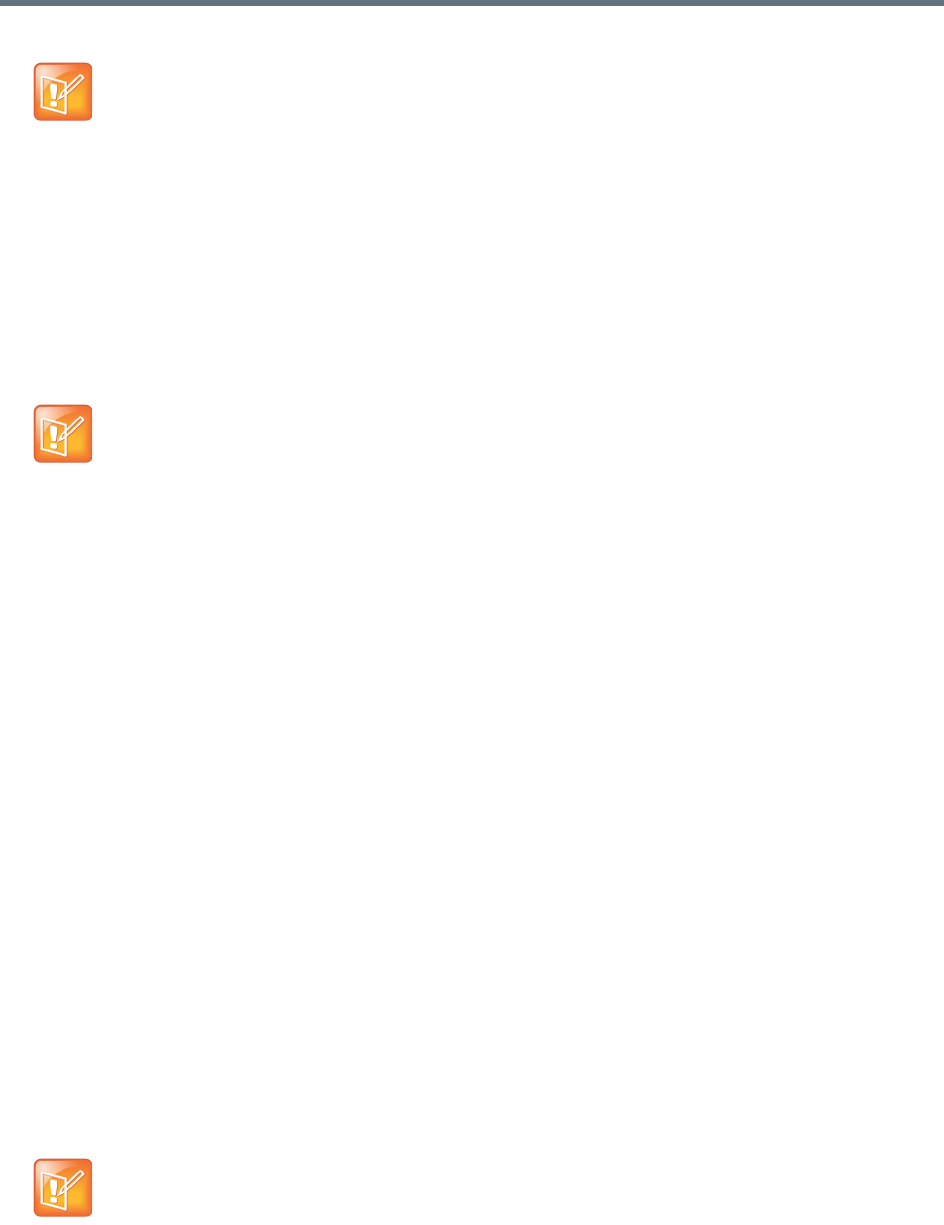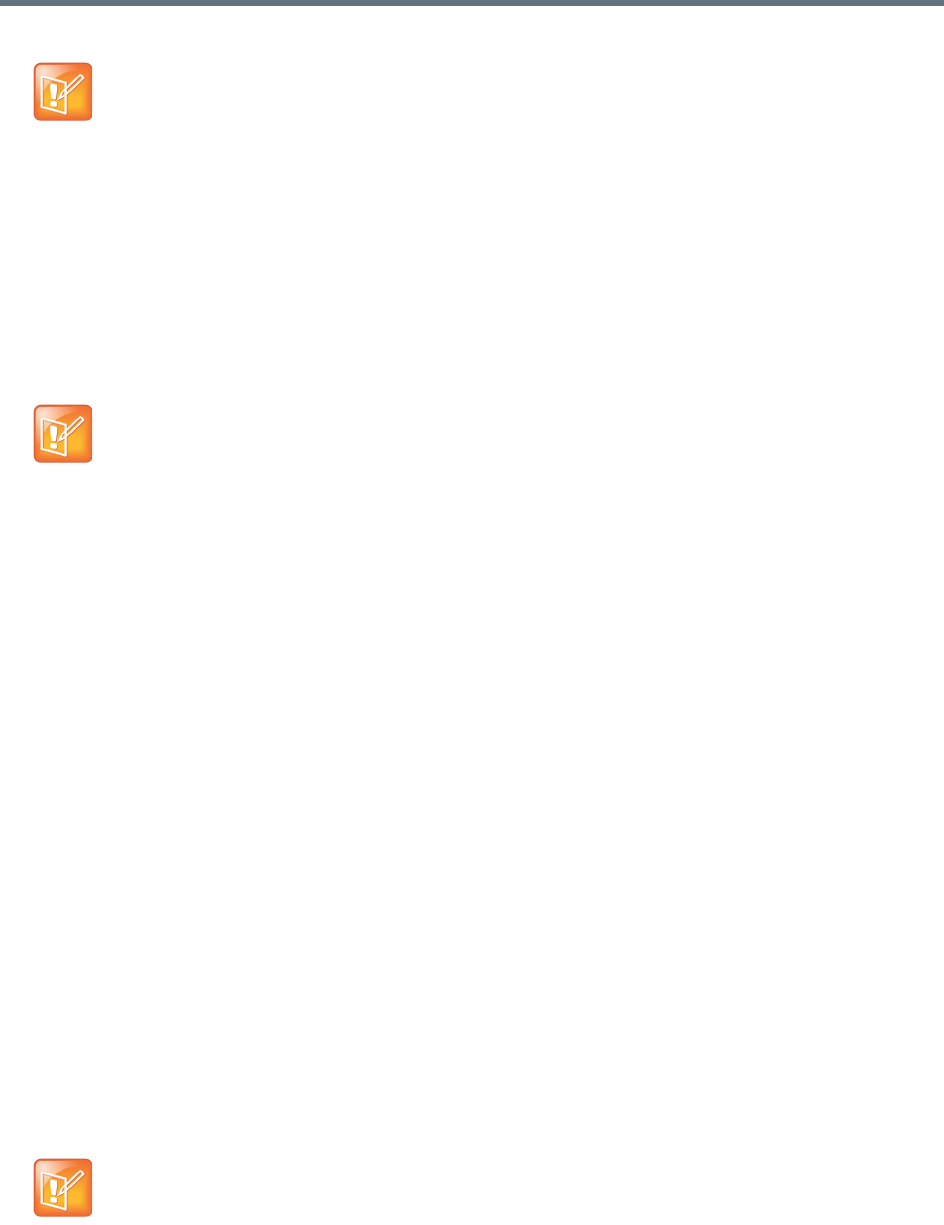
Media Management
Polycom, Inc. 74
To delete a media file:
1 Go to Media > Archives.
2 In the archives list, select an archive.
3 Click Media Files.
4 Click a media file to be deleted, and then click Delete.
5 Click OK, and then click Close.
Transcoding Task Control
In this section you can learn how to view transcoding status, stop an ongoing transcoding, or restart a
transcodong.
To view transcoding status:
1 Go to Media > Transcoding.
2 In the archives list, select an archive.
3 Click Media Files. Media files transcoding can have the following status:
Ready: The file can be played and downloaded.
Waiting: File waiting to be transcoded
Transcoding: File in transcoding.
Error: File with transcoding error.
Stopped: File creation stopped.
4 Click Close to exit the Media Files window.
To stop an ongoing transcoding:
1 Go to Media > Transcoding.
2 Click a media file of the status Transcoding or Waiting, and then click Stop-transcode.
3 Click OK, and then click Close.
• Select a transcoding template with lower bit rate, resolution, and frame rate than
that of the source file.
• Click Media > Transcoding to view the transcoding status.
• Once transcoding is done, find the transcoded files under Media > Archives.
Archives will be deleted permanently once you choose delete action on Admin
Portal.
You cannot stop transcoding files of the status Error or Stopped.