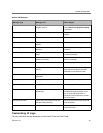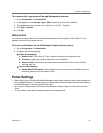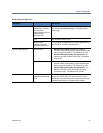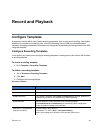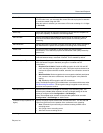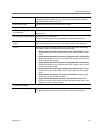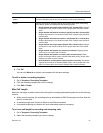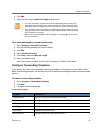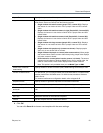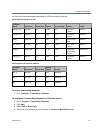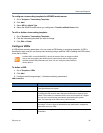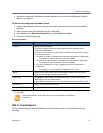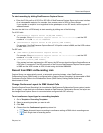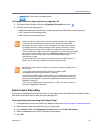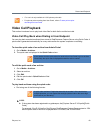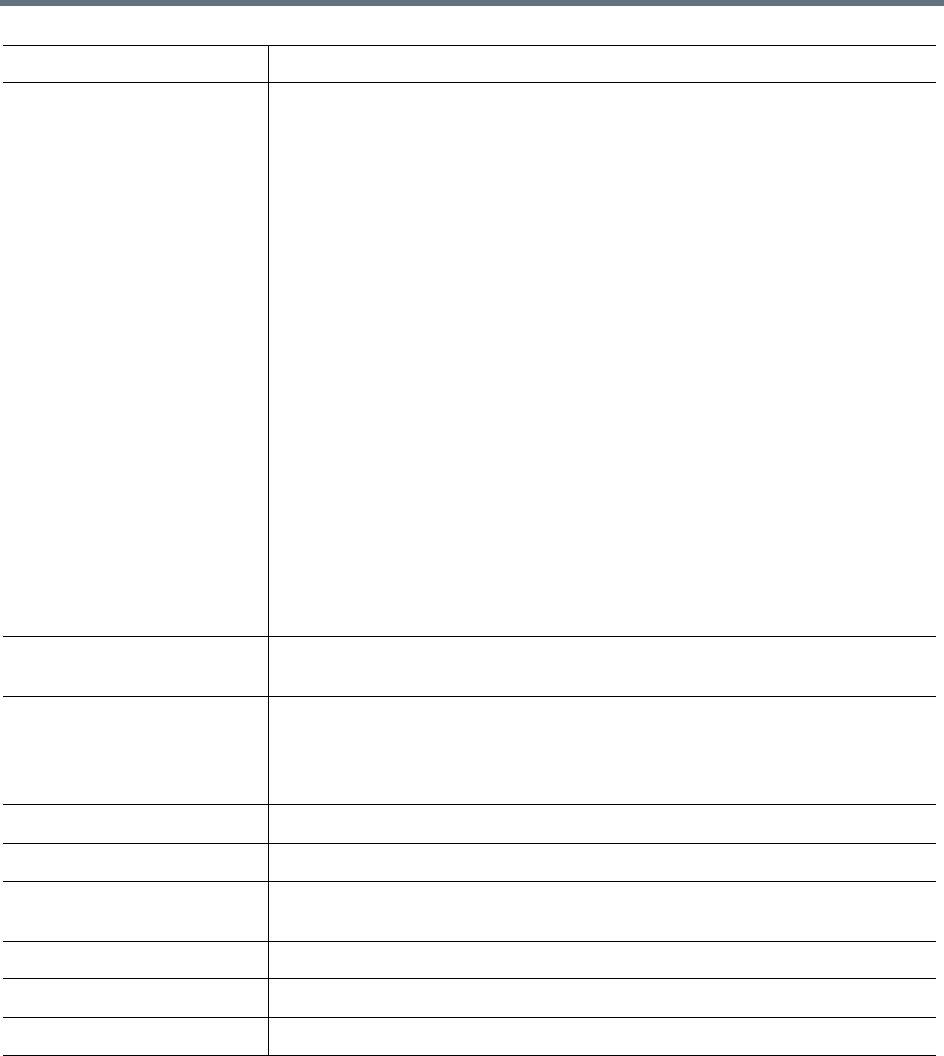
Record and Playback
Polycom, Inc. 53
4 Click OK.
You can click Save As to clone a new template with the same settings.
Aspect Ratio Specify the aspect ratio of the output media file.
Layout Specify the layout for displaying people and content videos when transcoding
dual stream. Users can choose from the following layouts:
• Single window with small content (people 75%; content 25%): Displays
dual stream in one window of which 75% is people video and 25% content
video.
• Single window with medium content in right (People 50%; Content 50%)
Displays dual stream in one window of which 50% is people video and 50%
content video.
• Single window with medium content in left (People 50%; Content 50%)
Displays dual stream in one window of which 50% is people video and 50%
content video.
• Single window with large content (people 25%; content 75%): Displays
dual stream in one window of which 25% is people video and 75% content
video.
• Single window with people only (content not shown): Displays people
video only in one window with no content.
• Single window with people or content (when content active): When people
and content videos coexist, content video takes priority, people video displays
only when content is absent.
• Dual window for content (when inactive content, it is black): The stream
supports dual windows on Windows Media Player, one for people video, the
other for content video, black screen displays when content is absent.
Note: This option is only available when you set Media Type as WMV.
Enable VOD Timecode
watermarking
Specify whether to enable Timecode (GMT) Watermarking functionality for VoD.
Transfer to Media Server For ISM format, you can transfer media files to IIS Media Server. For MP4 format,
transfer media files to WOWZA server. For WMV format, transfer to Windows
Media Server.
For external media server configuration details, refer to Appendix B.
Snapshot Enable Specify whether to generate snapshots for transcoded media files.
Remove Duplicate Thumbnail Delete the duplicate snapshots resulted during thumbnail generation process.
Enable auto snapshot during
entire call
When enabled, snapshots could be generated automatically throughout the entire
call.
Start Time Select the start time for the automatic snapshot.
End Time Select the end time for the automatic snapshot.
Interval Set the snapshot interval, measured in second.