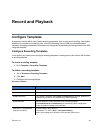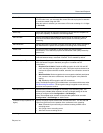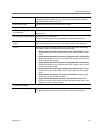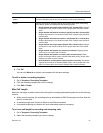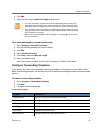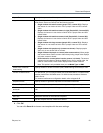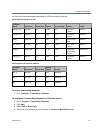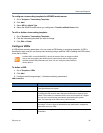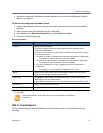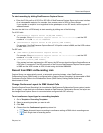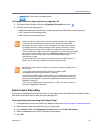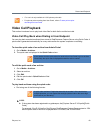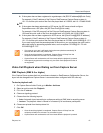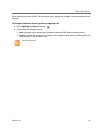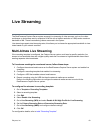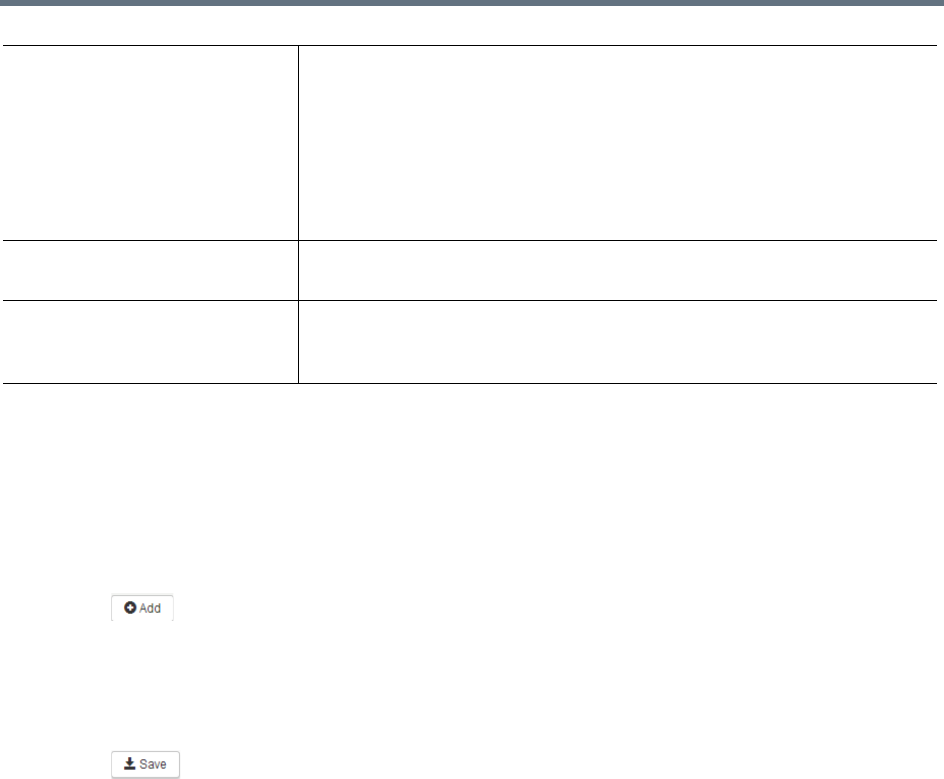
Record and Playback
Polycom, Inc. 56
4 Click OK.
You can click Save As to clone a VRR with the same settings.
To add publishing points for external media servers:
1 Go to Template > VRRs.
2 Select a VRR and click Edit.
3 Click , select a live streaming server you configured.
4 Enter values in the Publish Point Template field.
5 Fill in an alias for this stream.
6 Select a live streaming bitrate.
For external or AKAMAI media server configuration details, refer to Appendix B.
7 Click .
Always click Save before clicking OK; otherwise the entered data will be lost.
8 Click OK.
To edit or delete a VRR:
1 Go to Template > VRRs.
2 Click the VRR entry you want to edit or delete.
3 Click Edit or Delete.
Start a Recording
You can start recording in RealPresence Capture Server using one of the following methods:
● Call from RealPresence Capture Server to an interoperable endpoint from Admin Portal.
● Call from RealPresence Capture Server to an interoperable endpoint from User Portal
● Call RealPresence Capture Server from an interoperable endpoint.
● Start a recording from Polycom RMX system via recording link.
Transcoding Template After recording is done, the system will do offline transcoding according to
transcoding templates configured here. Multiple offline transcoding outputs
are allowed.
Note: Only qualified transcoding template will apply. If the template
parameters is higher than recorded raw parameters, then the template will be
ignored. For example, if recording raw resolution (e.g. 4CIF) is less than
transcoding template (e.g. 720p), then this transcoding template will be
ignored.
Live Streaming Server You can check configured live streaming server information including publish
point template, stream alias, and streaming list.
Email Address (separated by ‘,’) Once the live streaming is started or the VRR recorded video has completed
its format conversion and is ready for viewing, the system sends an e-mail
message to the address set here.