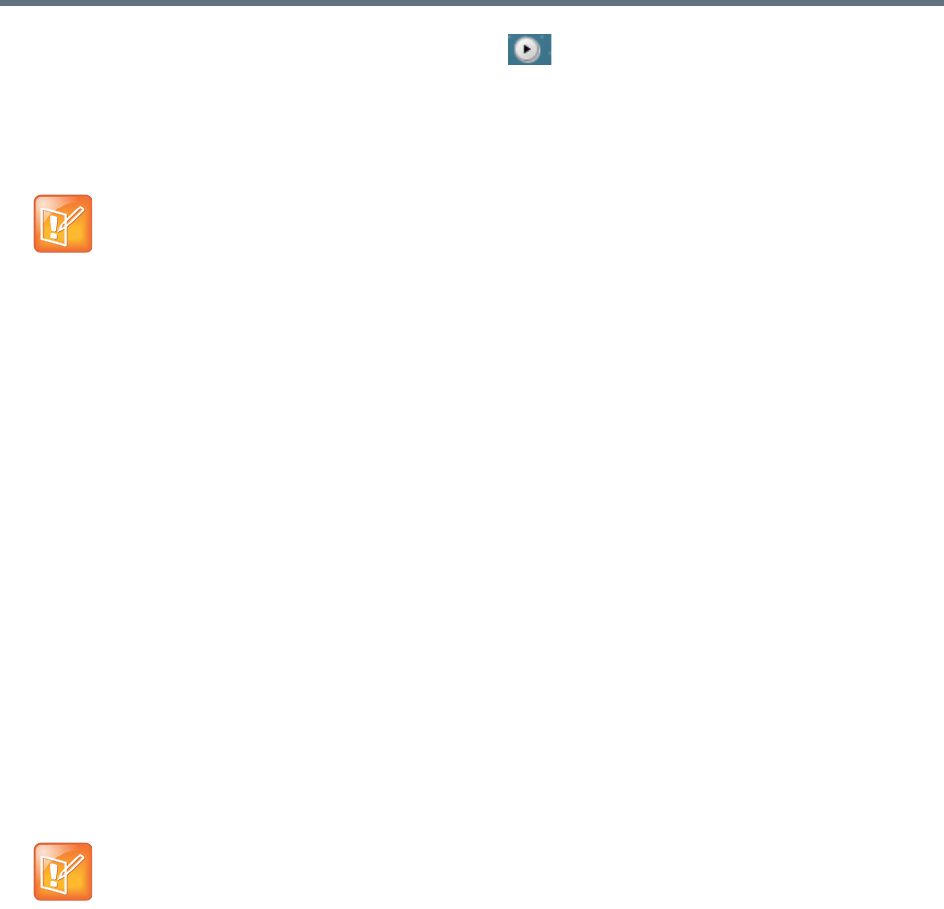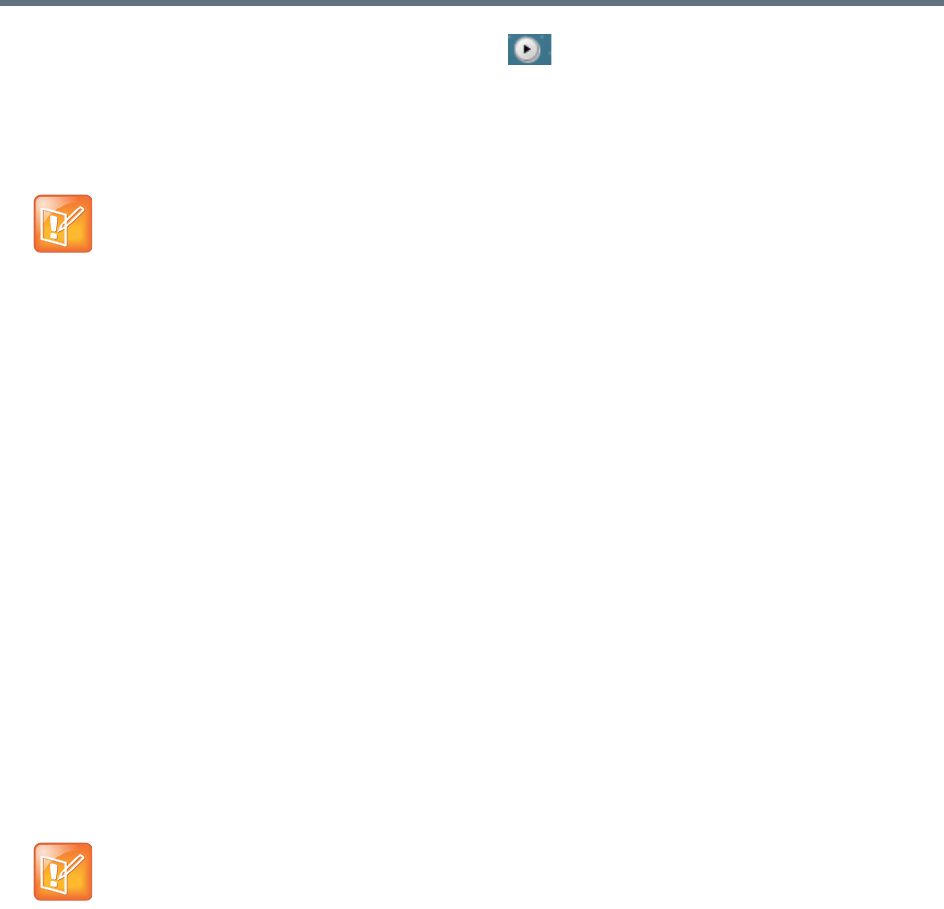
Manage Archives and Live Streams Using the User Portal
Polycom, Inc. 83
3 Select the archive you want to play back and click .
4 A new window opens to play the video.
If the e-mail notification function has been enabled for the VRR that is used to record archives, the system
sends you an e-mail notification automatically once all archives have been converted and are ready for web
playback. For more information, see Manage Archives .
View Live Streaming
You can now view live streaming from the User Portal.
To view your live streaming from the User Portal:
1 On a device with compatible web browser, open a supported web browser. See table "User Portal
Web Browser Requirement" for the supported web browsers.
2 In the browser address line, enter the system’s portal address, for example, https://System IP.
3 Click Live Streaming from the menu on the left.
4 Click the Play button of the live streaming that you want to play.
The live streaming is opened in a new window.
Call
You can start point-to-point recording or dial our from the Capture Server system through User Portal.
To start point-to-point recording from User Portal
1 In the address line, enter the system’s IP address in this format: https://<system IP address>/portal.
2 Enter the non-admin user name and password to log in to the system.
3 Click Call.
4 Click 2 Sites Recording and enter addresses for two invited participants.
5 Click OK.
If your web browser is the Internet Explorer, you may be prompted Display mixed
content? When you view a live streaming. Click Yes to proceed.
This happens because the User Portal uses secured HTTP (http yet the streaming
URL doesn’t. You can change the Internet Explorer’s default security settings from
Internet Options > Internet > Custom level > Miscellaneous > Display mixed
content > Enable.
The Call menu is only available after you are logged into the User Portal.