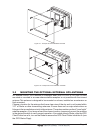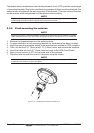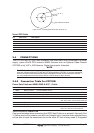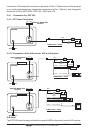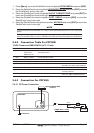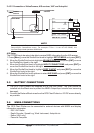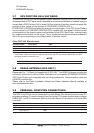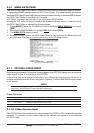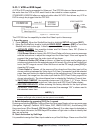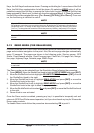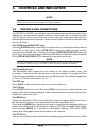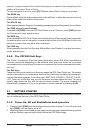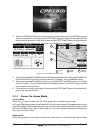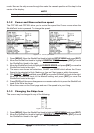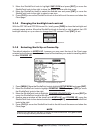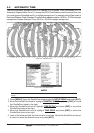CPF180i and CPF300i Page 27
2.11.1 VCR or DVD Input
A VCR or DVD may be connected to Video port. The CPF300i does not have speakers so
the audio from the VCR or DVD would have to be routed to a stereo system.
STANDARD HORIZON offers an optional cable called ACVC10 that allows any VCR or
DVD to simply be plugged into the CPF300i.
VIDEO CONNECTOR
1=GND
2=PWR+
3=SIGNAL
1
2
3
VCR/DVD
STEREO
SYSTEM
Audio OUT
Video Signal GND
Video Signal OUT
Figure 2.11.1 - VCR/DVD Input
The CPF300i has the capability to select the Video Input in three ways.
I. From the menu
1. Press [MENU]. Move the ShuttlePoint knob to highlight
SETUP and press [ENT].
2. Move the ShuttlePoint knob to highlight
VIDEO INPUT and press [ENT] or move the
ShuttlePoint knob to the right. A menu appears with the following options:
a.
ACTIVATE VIDEO, the possible choices are Full Screen View, PiP (Picture in
Picture) View and Auto Switch (*).
If Full Screen View is chosen, the GPS Chart Plotter will show a warning message
with the instructions to adjust the image from the Video Input. If the user agrees to
proceed, the image from the video input will be shown.
If Picture in Picture (PiP) View is chosen, a Video Input image can be shown on a
window and placed over the selected page at full screen. By moving the ShuttlePoint
knob, the PiP image is moved. When the focus is on the PiP image, press [CLR] to
close the PiP image.
If Auto Switch is chosen, all the menus will be closed and the video input will be
shown switching between the Video Input Full View (if connected) and the selected
page. See next section for details of setting up the switching times. If the user agrees
to proceed, the image from the video input and the GPS Chart Plotter page will be
shown intermittently. The intermittence time is selected by Switching Timeout item.
b.
SWITCHING TIMEOUT, the possible choices are 5,10,30 sec, 1, 5, 10 min. Allows
selecting the timing to change from Video Input and GPS Chart Plotter display.
c.
RESTORE DEFAULTS, allows restoring the factory defaults for the Input picture
adjustment. When Restore default is executed, the message “OK” is shown next to
the selected menu item.
NOTE (*)
If the video signal is not present on the video connector, the corresponding item in the menu will
be shown with a light color (to identify that the option is not available).
II. Quick Activation by pressing [CLR] for 1 second
Pressing and holding [CLR] for 1 second from the Chart page Display or from any main page
(Navigation, Highway, Celestial, GPS Status, DSC, NMEA DISPLAY); the following Soft
Keys are shown: [F
ULL SCREEN], [PIP VIEW], [AUTO SWITCH]. If no video signal is detected on
the Video Input connector, the Soft Keys will be shown in light color in order to identify that
they are not active.
III. Quick Activation by Soft Keys
It is possible to assign the Video Input mode to any of the Soft Keys. Press one of the Soft