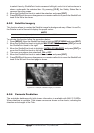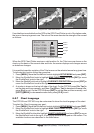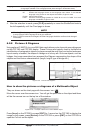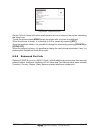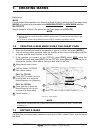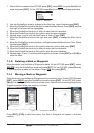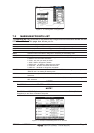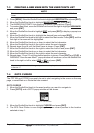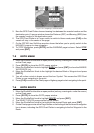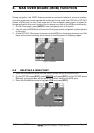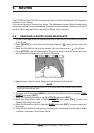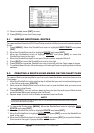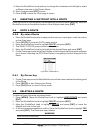Page 62 CPF180i and CPF300i
7.3 CREATING A NEW MARK WITH THE USER POINTS LIST
NOTE
This function is very useful if you have a list of Marks that you want to enter into the GPS Chart
Plotter.
1. Press [MENU]. Move the ShuttlePoint knob to highlight USER POINTS and press [ENT].
2. Move the ShuttlePoint knob to highlight
MARKS/WPTS and press [ENT].
3. The MARKS/WAYPOINTS List page will be shown (see previous Figure).
4. To create a New Mark, move the ShuttlePoint knob to the right to highlight
NEW MARK
and press [ENT].
5. Move the ShuttlePoint knob to highlight
EDIT and press [ENT] to display a popup icon
window.
6. Move the ShuttlePoint knob to highlight the desired Icon and press [ENT].
7. Move the ShuttlePoint knob to the right to select the Mark name. Press [ENT] and the
first digit in the name will be highlighted.
8. Move the ShuttlePoint knob up or down to select the first character.
9. Move the ShuttlePoint knob to the right to select the next character.
10. Repeat steps 8 and 9 until the Mark name is shown. Press [ENT].
11. Move the ShuttlePoint knob to the right to select the Lat/Lon and press [ENT].
12. Move the ShuttlePoint knob up or down to select the first character.
13. Move the ShuttlePoint knob to the right to select the next character.
14. Repeat steps 12 and 13 until the desired position is shown. Press [ENT] and [CLR], a
WARNING “Save the new Mark?” popup window will be shown, move the ShuttlePoint
knob to the right or left to select
YES or NO and press [ENT].
WARNING
After entering in all the Marks it is a good practice to back up the points to a User C-CARD. Refer
to Section 11.
7.4 GOTO CURSOR
The CPF180i and CPF300i can easily be set to start navigating to the cursor on the map
page, a saved Mark or a Route that was created.
GOTO CURSOR
1. Move the ShuttlePoint knob to the exact position you want to navigate to.
2. Press [GOTO] and a GOTO popup window will be shown.
Figure 7.4 - GO TO menu
3. Move the ShuttlePoint knob to highlight CURSOR and press [ENT].
4. The GPS Chart Plotter is now navigating from your current position to the location
selected at step 1.