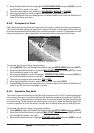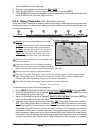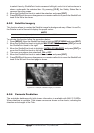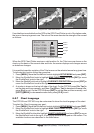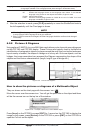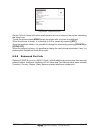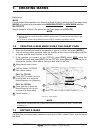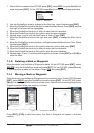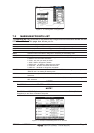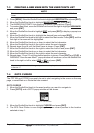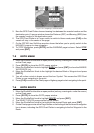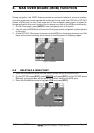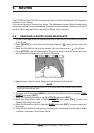Page 60 CPF180i and CPF300i
1. After a Mark is created on the CPF180i press [ENT], select EDIT using the ShuttlePoint
knob and press [ENT]. On the CPF300i press [E
DIT] to show the edit popup window.
Figure 7.1 - Mark editing
2. Use the ShuttlePoint knob to change to the Mark Icon, when finished press [ENT].
3. Move the ShuttlePoint knob to the right to select the Mark Name. Press [ENT] and the
first digit in the name will be highlighted.
4. Move the ShuttlePoint knob up or down to select the first character.
5. Move the ShuttlePoint knob to the right to select the next character.
6. Repeat steps 4 and 5 until the Mark name is shown. Press [ENT].
7. Move the ShuttlePoint knob to the right and press [ENT] to change the Mark Icon’s
Color.
8. Move the ShuttlePoint knob to up/down, left/right to select the Mark Icon’s Color. When
finished press [ENT].
9. Move the ShuttlePoint knob to the right to select the Lat/Lon and press [ENT].
10. Move the ShuttlePoint knob up or down to select the first character.
11. Move the ShuttlePoint knob to the right to select the next character.
12. Repeat steps 10 and 11 until the desired position is shown. Press [ENT] and [CLR] to
store the Mark.
7.1.0 Deleting a Mark or Waypoint
Move the cursor over the Mark or Waypoint to delete. On the CPF180i press [ENT], select
DELETE using the ShuttlePoint knob and press [ENT]. On the CPF300i, press [DELETE].
A Warning popup window will be shown. Select
YES and press [ENT].
7.1.1 Moving a Mark or Waypoint
Place the cursor over the Mark or Waypoint which you want to move. On the CPF180i press
[ENT], select
MOVE using the ShuttlePoint knob and press [ENT]. On the CPF300i, press
[M
OVE]. Use the ShuttlePoint knob to move the cursor. A dotted line, connecting the previous
Waypoint position to the new position, is shown:
ACQUIRING
ACQUIRING
Figure 7.1.1 - Moving Mark or Waypoint (I)
Press [ENT] ([CLR] to abort the move), the Mark or Waypoint will appear in the new
position.