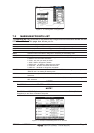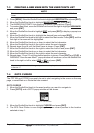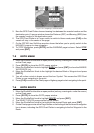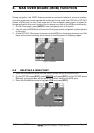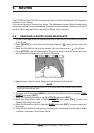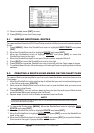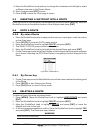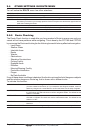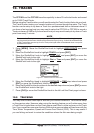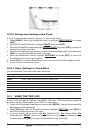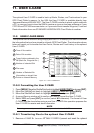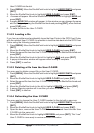CPF180i and CPF300i Page 69
9. Move the ShuttlePoint knob up/down to change the characters and left/right to select
a different character in the Routes Name.
10. When finished press [ENT] to save.
11. Press [CLR] to show the Chart page is shown.
9.3 INSERTING A WAYPOINT INTO A ROUTE
Place the cursor on the navigation line between two points and press [ROUTE]. Move the
ShuttlePoint knob to the desired location of the Waypoint and press [ENT].
9.4 GOTO A ROUTE
9.4.0 By select Route
1. Move the ShuttlePoint knob to an open position (no buoy, warning etc. under the cursor)
on the Chart page.
2. Press [GOTO] to show the GOTO popup window.
3. Move the ShuttlePoint knob to highlight
ROUTE and press [ENT].
4. The SELECT ROUTE popup window will be shown.
5. Move the ShuttlePoint knob to the highlight the desired Route and press [ENT].
6. On the Chart page a circle with a Flag is shown on the first leg of the Route and a navigation
line is shown, indicating the GPS Chart Plotter is navigating to the first Waypoint in the
Route.
Figure 9.4.0 - Select a Route
9.4.1 By Cursor key
1. On the Chart page move the ShuttlePoint knob until the cursor reaches the starting point
of the Route.
2. Press [GOTO] to start following the Route.
3. Press [CLR] twice to revert to Home mode.
9.5 DELETING A ROUTE
To delete a Route follow the procedure below:
1. Press [MENU]. Move the ShuttlePoint knob to highlight
USER POINTS and press
[ENT].
2. Move the ShuttlePoint knob to highlight
ROUTE and press [ENT].
3. Move the ShuttlePoint knob to highlight
DELETE and press [ENT] or move the
ShuttlePoint knob to the right.
4. A Warning message appears to confirm. Move the ShuttlePoint knob to highlight
YES
and press [ENT]. The Route has been deleted.
WARNING
Active Route cannot be deleted.