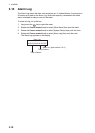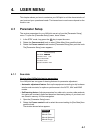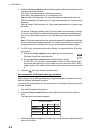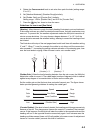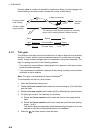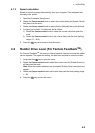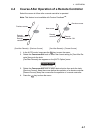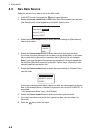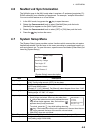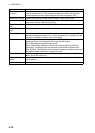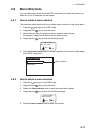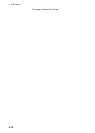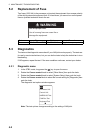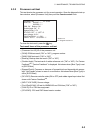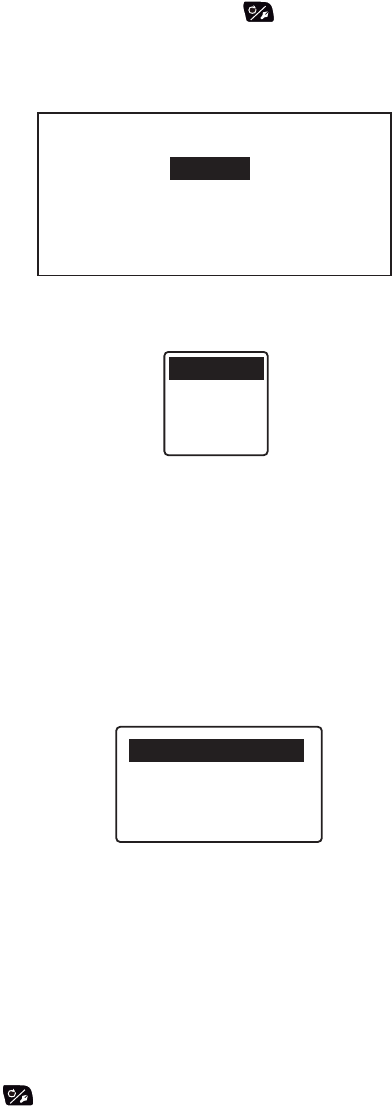
4. USER MENU
4-8
4.5 Nav Data Source
Select the source of nav data to use in the NAV mode.
1. In the AUTO mode, long press the key to open the menu.
2. Rotate the Course control knob to select [Nav Data Source] then push the knob.
[Nav Data Source] is also appeared on the [NAV Option] menu.
3. Rotate the Course control knob to select the current setting for [Data Source]
then push the knob.
4. Rotate the Course control knob to select data source then push the knob.
If you have more than one source of nav data, you can select [Both]. In this case,
the nav data fed by [Source2] is used when that of [Source1] is not available.
Note: If you have NavNet vx2 equipment connected and it is synchronized with
the NAVpilot ([NavNet2] turned on in the [NAV Option] menu, [Source2] is auto-
matically selected (see section 4.6).
5. Rotate the Course control knob to select the current setting for [Soutce1] then
push the knob.
If you have some equipment which outputs nav data, the name appears in the win-
dow. In the example above, a NavNet 3 equipment, with unique ID of 000C2F, is
connected.
*: Not shown when [Boat Type] = [EVCS Boat].
6. Rotate the Course control knob to select source then push the knob.
7. If you have more than one device that outputs nav data, you can select it at
[Source2].
8. Press the key to close the menu.
NAV Data Source
Data Source: Source1
Source1: PORT1
Source2: PORT2
Source1
Source2
Both
- - - - - - - - - - - - - -
NAVNET3: 000C2F
PORT2*