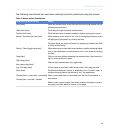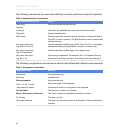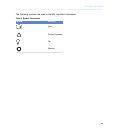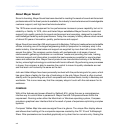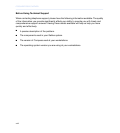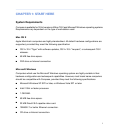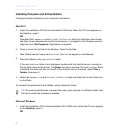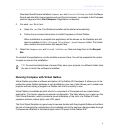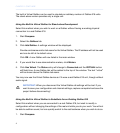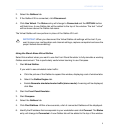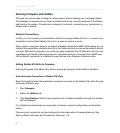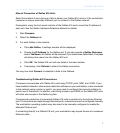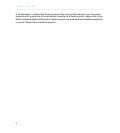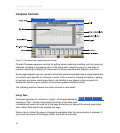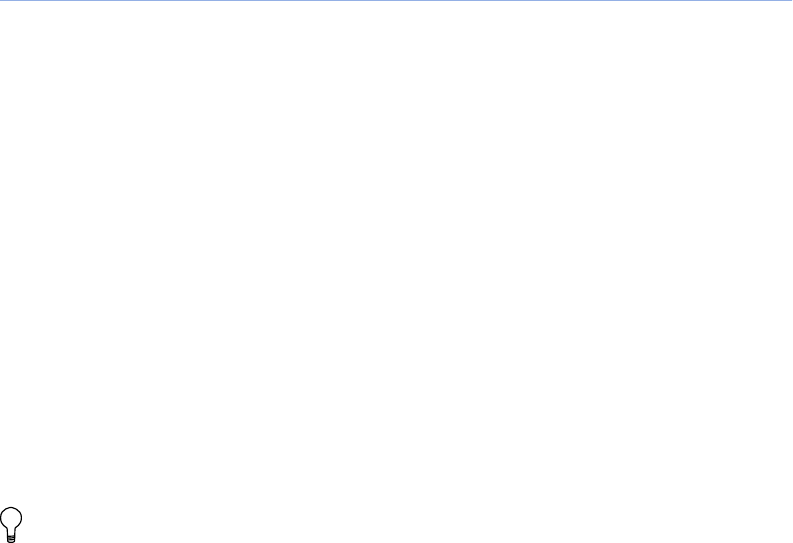
Download the Windows installers Compass.msi and Virtual Galileo.msi from the Meyer
Sound web site (http://www.meyersound.com/forms/compass/, or navigate to the Compass
product page and click Get Compass). Registration is required.
2.
For each .msi file in turn:
a.
Open the .msi file. The Windows Installer will be started automatically.
b. Follow the on-screen instructions to install Compass or Virtual Galileo.
When installation is complete the application will be shown on the Desktop and will
also be available in the C:\Program Files\Meyer Sound\Compass folder. This folder
also contains documentation and sample files.
3.
Select the Compass.msi and Virtual Galileo.msi files and drag them to the Recycle
Bin.
To uninstall the applications, run the installer a second time. You will be presented the option
to repair or remove the installation.
TIP: To avoid accidental loss of project files, save your projects to a different folder than
the one in which the software is installed.
Running Compass with Virtual Galileo
Virtual Galileo provides a software simulation of the Galileo 616 hardware. It allows you to be
productive when Galileo hardware is not available for your use; it also allows you to create new
projects without risking changes to a Galileo unit that is currently in use.
Virtual Galileo is available as both a built-in component of Compass and as a stand-alone
application. The former requires no special configuration. The latter allows you to also run the
Front Panel Emulator, which provides a visual simulation of the front of a Galileo 616 with
operative buttons, status lights, and LCD panel.
The Front Panel Emulator is a good way to become familiar with the physical Galileo unit without
the risk of changing the configuration of an installed unit and to see how changes made through
Compass are reflected in the status lights and LCD panel of the Galileo 616.
3
COMPASS USER GUIDE