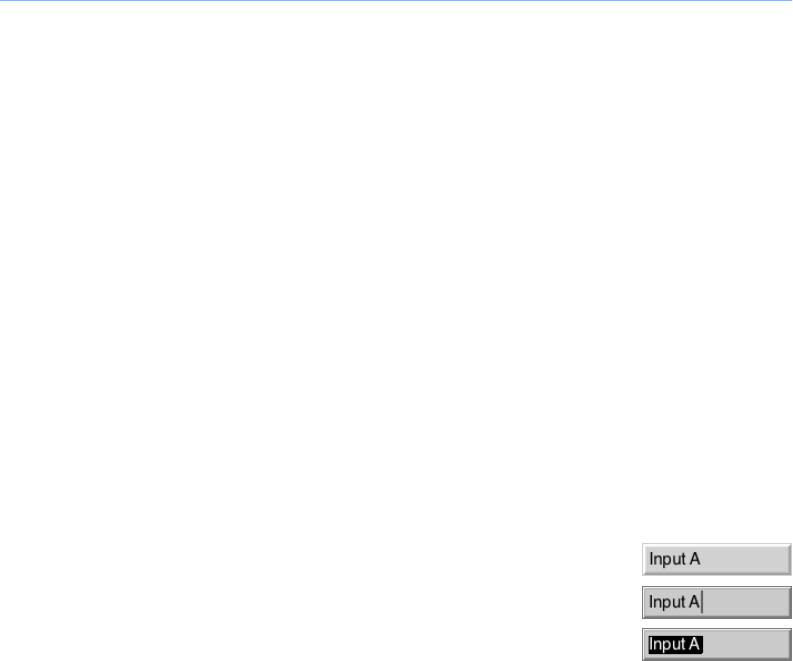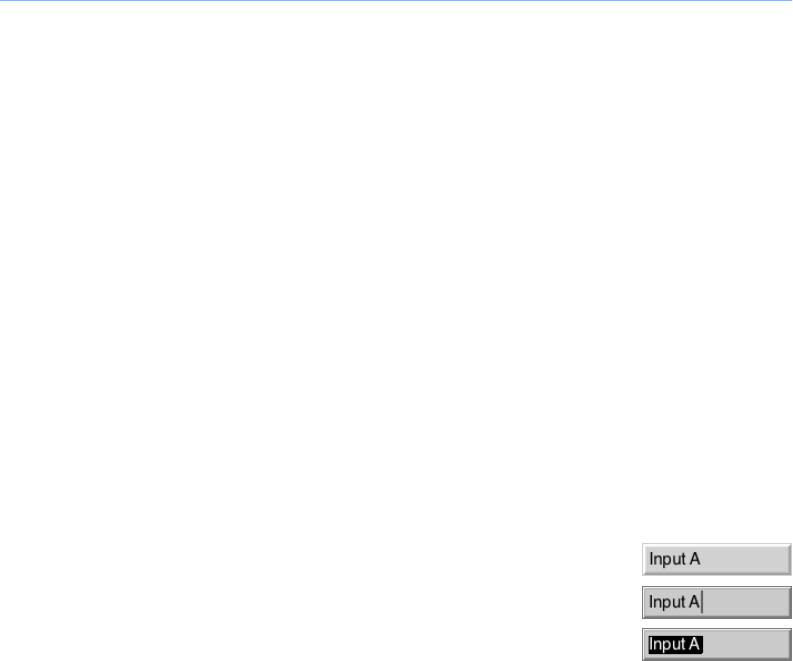
Some pages have tabs within the page itself, providing access to a series of sub-pages that
further organize controls. On the Input Processing and Output Processing pages these tabs
can be hidden or the sub-pages collapsed, freeing up additional space for the plot curve display.
The color of the tab indicates the network status of the Galileo unit. Working Galileos have a
blue tab; disconnected Galileos have a red tab. If there are network communication errors, the
tab will turn yellow and, if the network is in a stall condition, magenta.
Throughout this guide the selection of tabs is indicated as a sequence: Compass > Compass
Preferences indicates that the Compass tab should be selected, followed by the Compass
Preferences tab. This convention is sometimes extended to include the name of a specific
control or group of controls within the page.
When directing you to a page that is specific to a particular Galileo unit the name of the unit is
not included: for instance, the [Galileo Unit] > Input Processing > Parametric EQ page is a
sub-page of a specific Galileo, but this manual cannot know in advance what name you have
given the Galileo: you will need to click the name of that Galileo before clicking the Input
Processing tab.
Using Value Boxes
Value boxes provide a place to type a name or number to set a value.
Visually, the value box is presented as a raised box containing the name or
value of the setting. Clicking in the box places the text input cursor — a
blinking vertical bar — in the box.
With the default setting of Compass > Compass Preferences > User
Interface Display and Control Options > Select All Text When Entering
Text Field, the value is automatically selected: typing will immediately replace the value. If this
setting is cleared, typing will be inserted at the cursor.
Pressing ‹Enter› or ‹Return › sets the new value. If ‹Esc › is pressed instead, the original value
is restored. You can also use ‹Cmd+Z › to undo changes.
11
COMPASS USER GUIDE