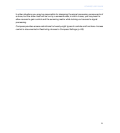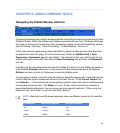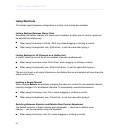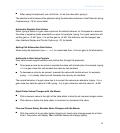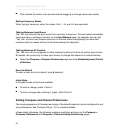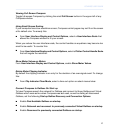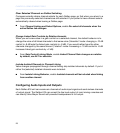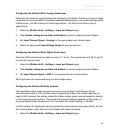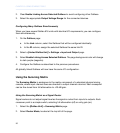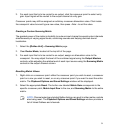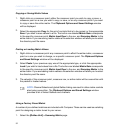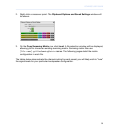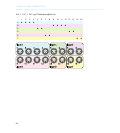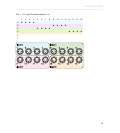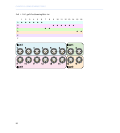Configuring the Galileo 616 for Analog Audio Input
Determine the maximum signal level before configuring the Galileo. Selecting an input voltage
range that is too low can result in increased noise levels depending on your power and grounding
infrastructure. +20 dB is mainly for Studio applications, +26 dB is for all other types of
applications.
1.
Select the [Galileo Unit] > Settings > Input and Output page.
2.
Clear Enable Linking Across Selected Galileos to avoid configuring other Galileos.
3.
Set Input Channel Types to Analog for the appropriate input channel pairs.
4.
Select the appropriate Input Voltage Range for the input source.
Configuring the Galileo 616 for Digital Audio Input
Note that AES connections are made to ports A, C, and E. The companion ports (B, D, and F)
must be left unconnected.
1.
Select the [Galileo Unit] > Settings > Input and Output page.
2.
Clear Enable Linking Across Selected Galileos to avoid configuring other Galileos.
3.
Set Input Channel Types to AES for the appropriate input channel pairs.
AES input does not require selecting an input voltage range.
Configuring the Galileo 616 Audio Outputs
The adjustable output range provides two level output settings to drive Meyer Sound
self-powered products. The +20 dBu output range setting lowers the overall noise floor by
nearly 6 dB. However, this setting makes the Galileo output signal more vulnerable to defects
in the overall grounding system. The actual improvement attained depends on the quality of
the grounding between components. For this reason the default setting is +26 dBu.
In either setting, the digital gain will compensate for either analog output gain setting, so that
the overall system output level set in the Galileo will remain the same.
1.
Select the [Galileo Unit] > Settings > Input and Output page.
29
COMPASS USER GUIDE