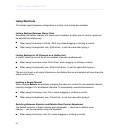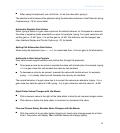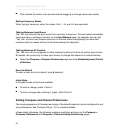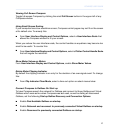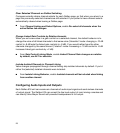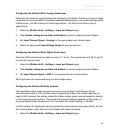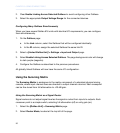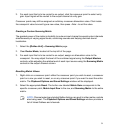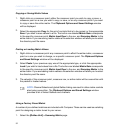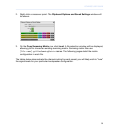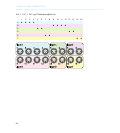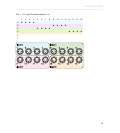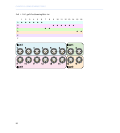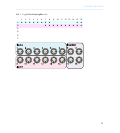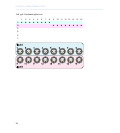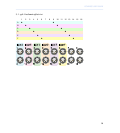Copying or Saving Matrix Values
1. Right-click on a crossover point: either the crossover point you wish to copy or save, a
crossover point on a row you wish to copy or save, or on any crossover point if you want
to copy or save the entire matrix. The Clipboard Options and Saved Settings window
will be displayed.
2.
Select the appropriate Copy for the set of controls that is to be copied, or the appropriate
Save if you wish to save values to a file. The button row labeled Matrix Gain corresponds
to the specific crossover point, Matrix Input Row to the row, and Summing Matrix to the
entire matrix. If you are saving matrix values a file selection window will allow you to select
the directory and file name.
Pasting or Loading Matrix Values
1. Right-click on a crossover point: any crossover point to affect the entire matrix, a crossover
point on a row you wish to change, or a specific crossover point. The Clipboard Options
and Saved Settings window will be displayed.
2.
Select Paste if your previous copy was of the appropriate type, or click the appropriate
Load if you wish to load values from a file. The button row labeled Matrix Gain corresponds
to the specific crossover point, Matrix Input Row to the row, and Summing Matrix to the
entire matrix. If you are loading matrix values a file selection window will allow you to select
the directory and file name.
3. The value(s) of the crossover point, crossover row, or entire matrix will be overwritten with
the pasted or loaded values.
NOTE: Channel Selects and global Galileo linking can result in other matrix controls
also being overwritten. The Clipboard Options and Saved Settings window
provides a list of linked Galileos and channels.
Using a Factory Preset Matrix
A number of pre-defined matrices are included with Compass. These can be used as a starting
point for designing a matrix tuned to your venue.
1.
Select the [Galileo Unit] > Summing Matrix page.
32
CHAPTER 3: USING COMPASS TOOLS