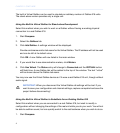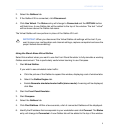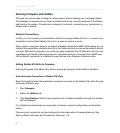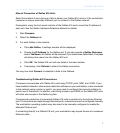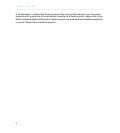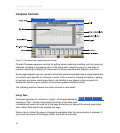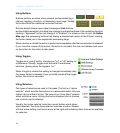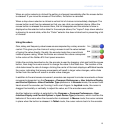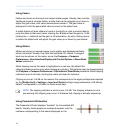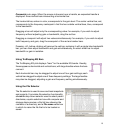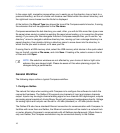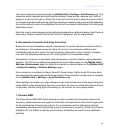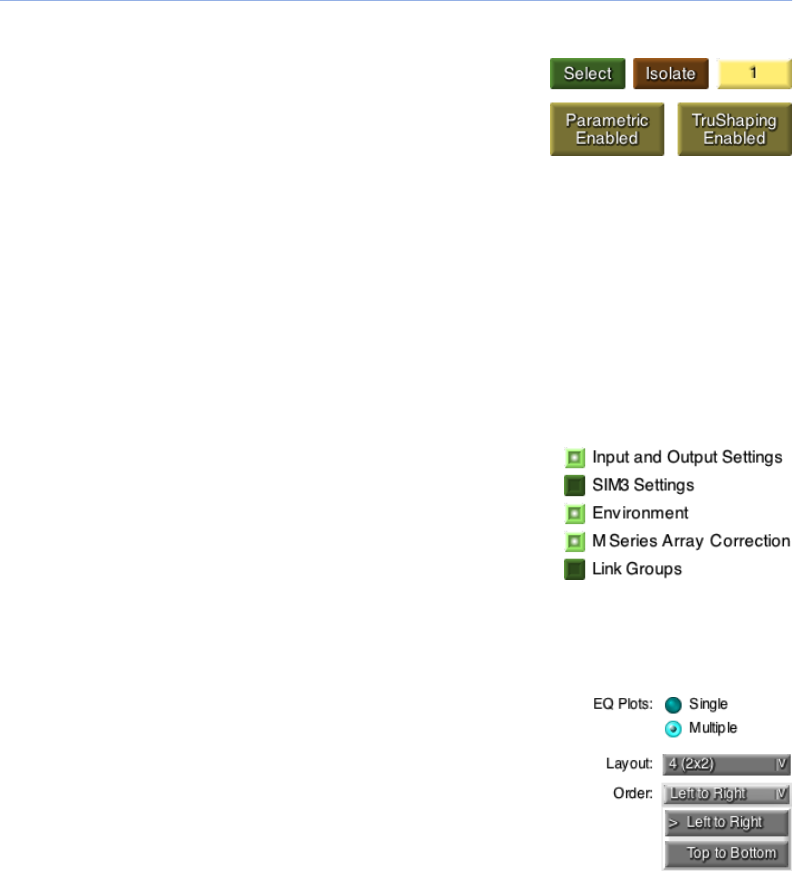
Using Buttons
Buttons perform an action when pressed, perhaps selecting a
channel, toggling a function, or displaying a new page. Visually,
the buttons look like traditional on-screen buttons.
Buttons almost always have a label (unassigned Link buttons
are the notable exception); this label may change to indicate the status of the underlying function:
clicking a “Bypassed” button will change it to “Enabled,” for instance. Also of note, the Galileo
Map page has processing buttons that display a miniaturized version of the EQ plot: clicking
the button takes you to the appropriate processing page.
When a button is clicked the action is performed immediately after the mouse button is released.
If you move the mouse off the button, the action is canceled: the click and release must occur
on the button for the action to take place.
Using Toggles
Toggles are a type of button, choosing an “on” or “off” setting for
a preference. Visually, toggles look like back-lit mechanical
switches, glowing when the toggle is “on.”
When a toggle is clicked the setting is changed immediately after
the mouse button is released. If you move the mouse off the toggle
button, the action is canceled.
Using Selectors
Two types of selectors are used in Compass. The first is a “option
selector” which acts like the buttons on a automobile radio: only one
station can be active at a time. The second is a “drop down” selector
which acts like a menu: clicking the button displays a list of choices,
one of which can be selected.
Visually, the option selector looks like a round button which glows
when selected. The drop-down selector looks like a button, labeled
with the active setting, and has an arrow at the right end indicating other choices are available
for selection.
12
CHAPTER 2: COMPASS OVERVIEW