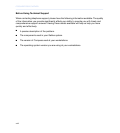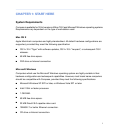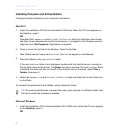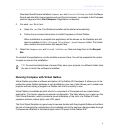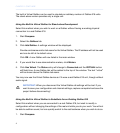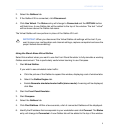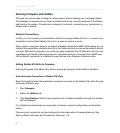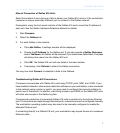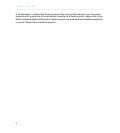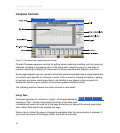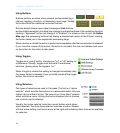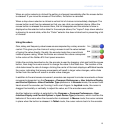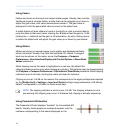Manual Connection of Galileo 616 Units
Select this method if auto-discovery fails to detect your Galileo 616 units or if the workstation
computer is using a secondary Ethernet port to connect to the Galileo network.
Prerequisite: using the front panel controls of the Galileo 616 units, record the IP address of
each unit. See the Galileo Hardware Reference Manual for details.
1.
Start Compass.
2.
Select the Galileos tab.
3. For each Galileo in the network:
a.
Click Add Galileo. A settings window will be displayed.
b.
Provide the IP Address for the Galileo unit. If you also provide a Galileo Nickname
and/or Tab Name, the Galileo will be renamed; if you leave these fields blank, Compass
will retrieve the name from the Galileo 616 unit.
c.
Click OK. The Galileo 616 unit will now listed in the main window.
d.
If necessary, click Refresh to detect the Galileo connection.
You may now click Connect to establish a links to the Galileos.
Troubleshooting Galileo 616 Connections
Compass communicates with Galileo 616 units using TCP/IP ports 15001 and 15002. If you
have enabled a firewall or other access-restriction software on your workstation, or are connected
to the network using a router or switch, you may need to configure their security settings to
permit use of these ports. In addition, permitting access to port 8000 on the Galileo 616 units
will allow web access to the Galileo log files.
Compass auto-detection of connected Galileo 616 units is restricted to the primary Ethernet
port. If connections are made through alternate ports, connections must be configured manually.
The workstation operating system may also need to be manually configured to enable the
alternate Ethernet port.
If connecting directly to a Galileo 616 unit, your workstation may require the use of a crossover
Ethernet cable.
7
COMPASS USER GUIDE