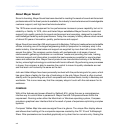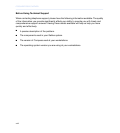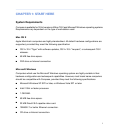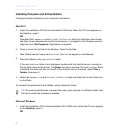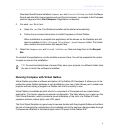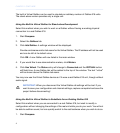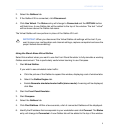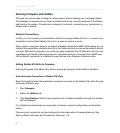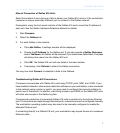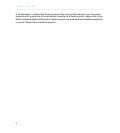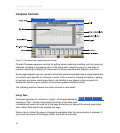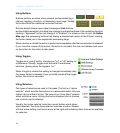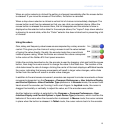Running Compass with Galileo
Although you may be able to design an entire project without making use of physical Galileo
616 hardware, at some point you’ll want to audition the sound, upload snapshots to the Galileo,
and monitor the system. Provided your network is functional, connecting your workstation to
Galileo units is simple.
Network Connections
In brief, you can connect your workstation directly to a single Galileo 616 unit, or connect your
workstation and multiple Galileo 616 units to a network switch or router.
Many modern computers support a network standard named Auto-MDIX which allows you to
connect the workstation computer directly to the Galileo without an intervening network switch
or router. With these computers, you need only plug a standard Cat-5e Ethernet cable into the
workstation and Galileo Ethernet connector. Computers that do not support Auto-MDIX may
still be directly connected to a Galileo through the use of an Ethernet crossover cable.
Adding Galileo 616 Units to Compass
Running Compass with Galileo 616 units is as easy as using the Virtual Galileo simulator:
Auto-discovery Connection of Galileo 616 Units
Select this method when the workstation computer connects to the Galileo 616 unit(s) through
its primary Ethernet port.
1.
Start Compass.
2.
Select the Galileos tab.
3.
Click Find Galileos. Within a few seconds a list of Galileos available through the network
will be displayed.
If no Galileos are discovered you may need to choose a manual configuration as described
below.
Discovery and connection can be configured to take place when Compass starts up. See
Startup Galileo Discovery and Connection Options (p. 75).
6
CHAPTER 1: START HERE