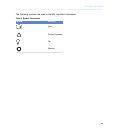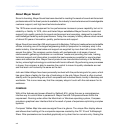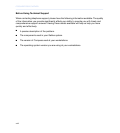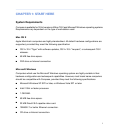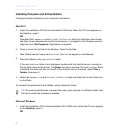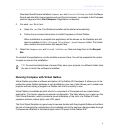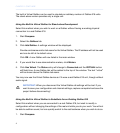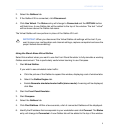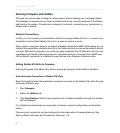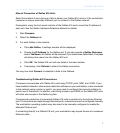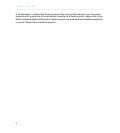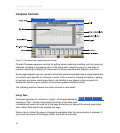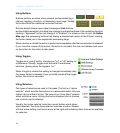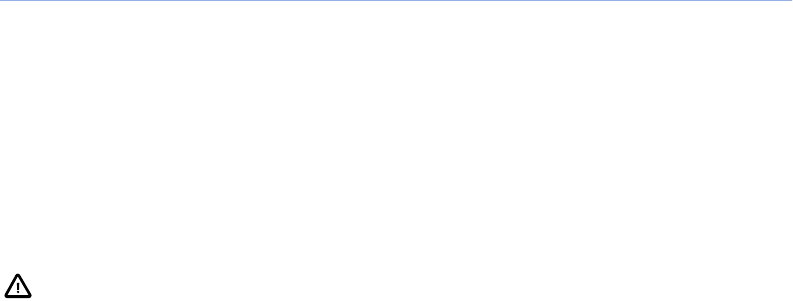
2.
Select the Galileos tab.
3.
If the Galileo 616 is connected, click Disconnect.
4.
Click Use Virtual. The Status entry will change to Connected and the VIRTUAL button
will flash blue. A new Galileo tab will be added to the top of the window. The text “virtual”
will be shown above the Galileo tab name.
The Virtual Galileo will now perform in place of the Galileo 616 unit.
IMPORTANT: When you disconnect the Virtual Galileo all settings will be lost. If you
want to save your configuration and channel settings, capture a snapshot and save the
project before disconnecting!
Using the Stand-Alone Virtual Galileo
Select this method when you want to use the Front Panel Emulator to fully simulate a working
Galileo environment. This is particularly useful when learning to use Compass.
1.
Start Virtual Galileo.
If you wish to see simulated meter traffic:
a. Click the picture of the Galileo to expand the window, displaying a set of window tabs.
b.
Select the Galileo Engine tab.
c.
Enable Generate simulated meter traffic (demo mode). A warning will be displayed;
click Yes.
2.
Start the Front Panel Emulator.
3.
Start Compass.
4.
Select the Galileos tab.
5.
Click Find Galileos. Within a few seconds, a list of connected Galileos will be displayed.
6.
Identify the IP address that corresponds to your workstation and click Connect. The Status
entry will change to Connected. A new Galileo tab will be added to the top of the window.
5
COMPASS USER GUIDE