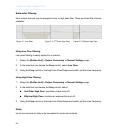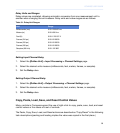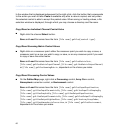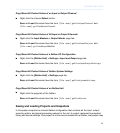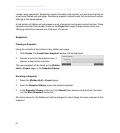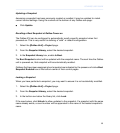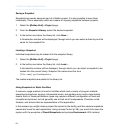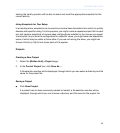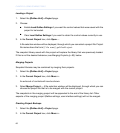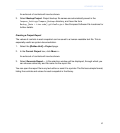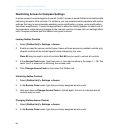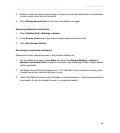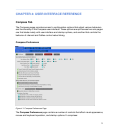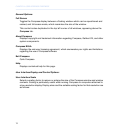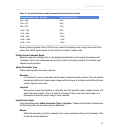Loading a Project
1.
Select the [Galileo Unit] > Project page.
2. Choose:
■
Enable Load Galileo Settings if you want the control values that were saved with the
project to be loaded.
■
Clear Load Galileo Settings if you want to retain the control values currently in use.
3.
In the Current Project box, click Open….
A file selection window will be displayed, through which you can select a project file. Project
file names have the form [file name].galileoProject.
The snapshot library saved with the project will replace the library that was previously loaded.
If this is not the desired behaviour, see Merging Projects (p. 66), below.
Merging Projects
Snapshot libraries may be combined by merging their projects.
1.
Select the [Galileo Unit] > Project page.
2.
In the Current Project box, click More⋙.
An extra set of controls will now be shown.
3.
Select Merge Project…. A file selection window will be displayed, through which you can
choose the project file that is to be merged with the current project.
The snapshots in the merging project will be appended to the end of the library list. Other
aspects of the merging project (Galileo settings, user interface settings) will not be merged.
Creating Project Backups
1.
Select the [Galileo Unit] > Project page.
2.
In the Current Project box, click More⋙.
66
CHAPTER 3: USING COMPASS TOOLS