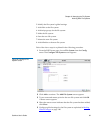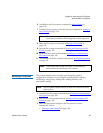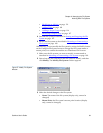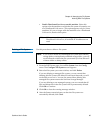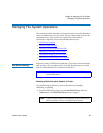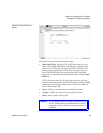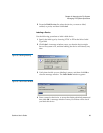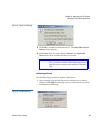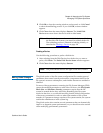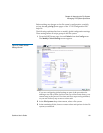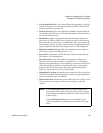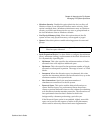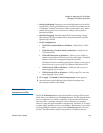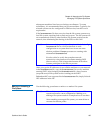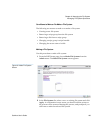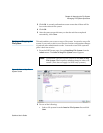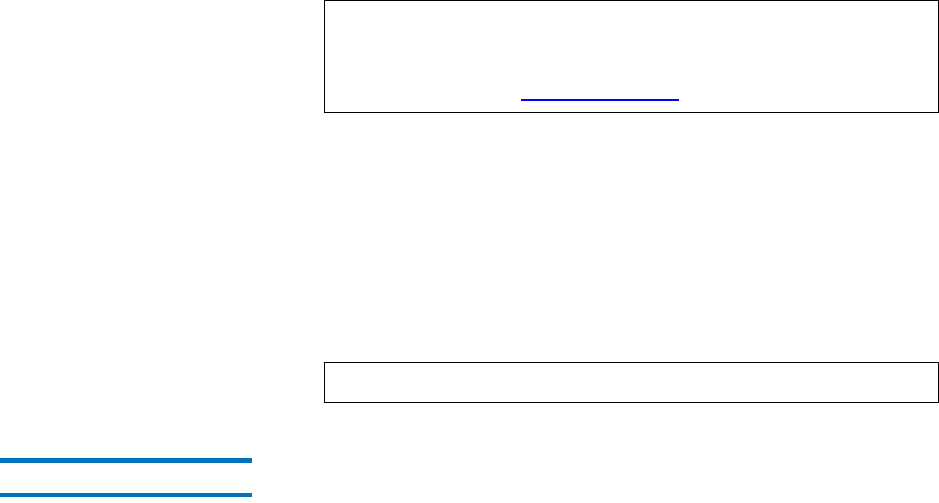
Chapter 6 Managing the File System
Managing File System Operations
StorNext User’s Guide 100
2 Click OK to close the warning window and proceed, or click Cancel
to abort the unlabeling process. If you click OK, a status window
appears.
3 Click Close when the status displays Success. The Label Disk
Device screen now shows the device with no label name.
Probing a Device
6
Use the following procedure to probe a disk device.
1 After selecting from the Disk Devices box the device you want to
probe, click Probe. The Probe Disk Device Status window appears.
2 Click Close when the status displays Success.
Making Global Changes 6
The global section of the file system configuration file contains general
parameters that control system performance, components related to the
file system’s resource consumption, and whether features are enabled or
disabled.
For most of these parameters, restarting the File System Manager (FSM)
causes the modified parameters to take effect. However, the File System
Block Size and Windows Security parameters require that the file
system be remade before they take effect. Remaking the file system
results in data loss, so you should carefully plan the initial configuration
of these two parameters in order to reduce the number of file system
remakes. If a parameter change requires a file system remake, the system
notifies the administrator in the system log.
The global section also contains several parameters that can dramatically
improve or degrade system performance, so you should exercise caution
when modifying performance parameters.
Note: If you decide later to make an unlabeled device usable by
the StorNext File System, you must first relabel the device.
The relabeling process is identical to labeling initially, as
described in Labeling a Device
on page 98.
Note: The probe should activate the light on the disk or RAID.