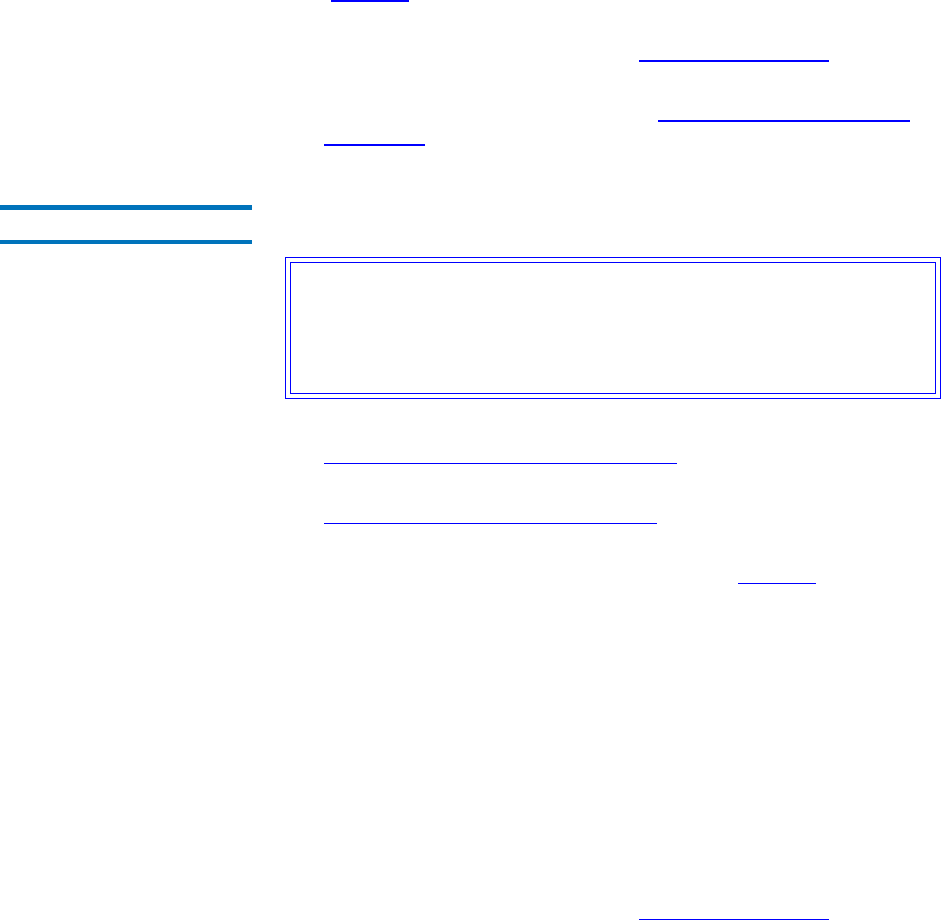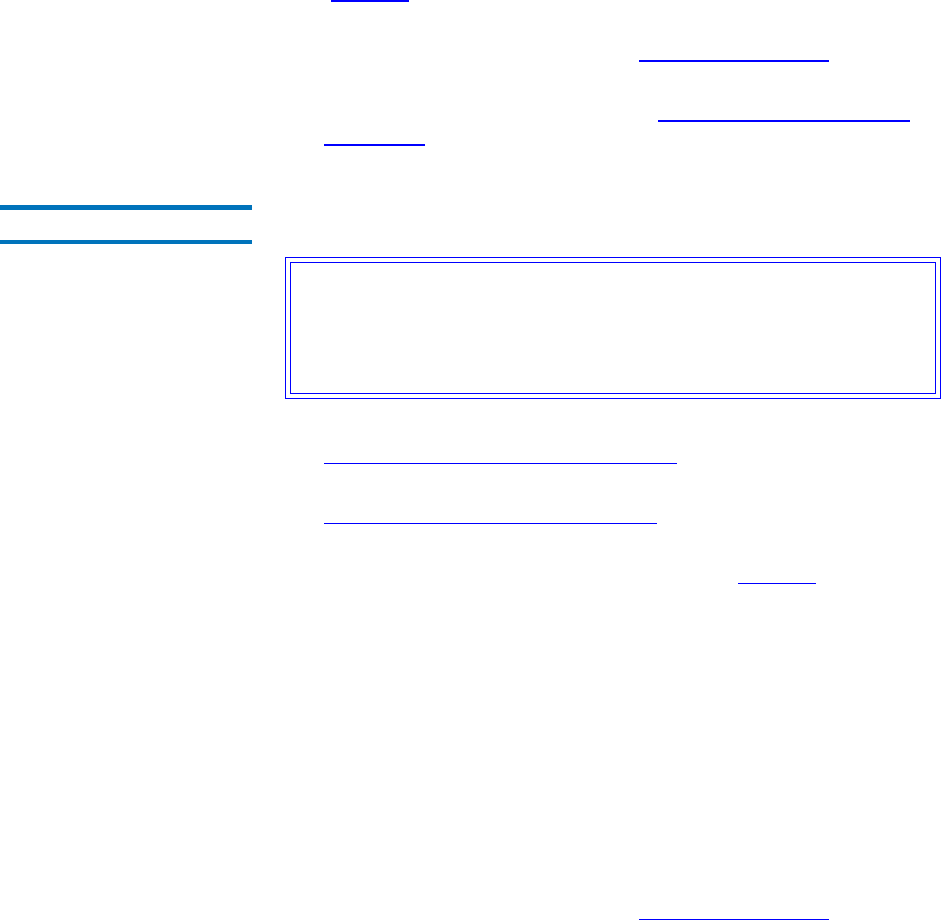
Chapter 6 Managing the File System
Working With Affinities
StorNext User’s Guide 132
9 After the status screen informs you that the affinity has been
modified, click Close. The Add, Modify, or Delete Affinities screen
(figure 78
on page 128) appears, showing the association you just
created.
10 Start the file system as described in Making a File System
on
page 106.
11 Mount the file system as described in Mounting or Unmounting a
File System on page 108.
Deleting an Affinity 6
Use this procedure to delete an affinity on a configured file system.
1 If the file system is mounted, unmount the file system as described in
Mounting or Unmounting a File System
on page 108.
2 If the file system is started, stop the file system as described in
Starting and Stopping the File System
on page 107.
3 From the SNFS home page, choose Affinities from the Config menu.
The Add, Modify, or Delete Affinities screen (figure 78
on page 128)
appears.
4 Select from the File Systems drop-down menu the file system that
contains the affinity you want to delete.
5 Select from the Affinity list the affinity you want to delete.
6 Click Delete. A message asks you to confirm that you want to delete
the affinity.
7 Click Yes to confirm the deletion. The Delete Affinity Status
screen
appears.
8 After the status screen indicates that the affinity has been deleted,
click Close.
9 Start the file system as described in Making a File System
on
page 106.
Caution: Deleting affinities from a file system configuration after
the file system has been in use for a while could result in
abnormal behavior. Contact the Quantum Technical
Assistance Center before deleting affinities from a file
system configuration.