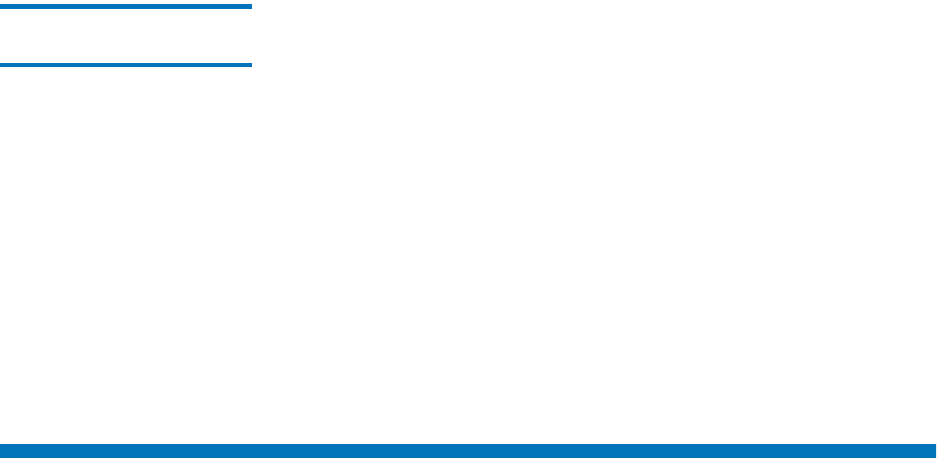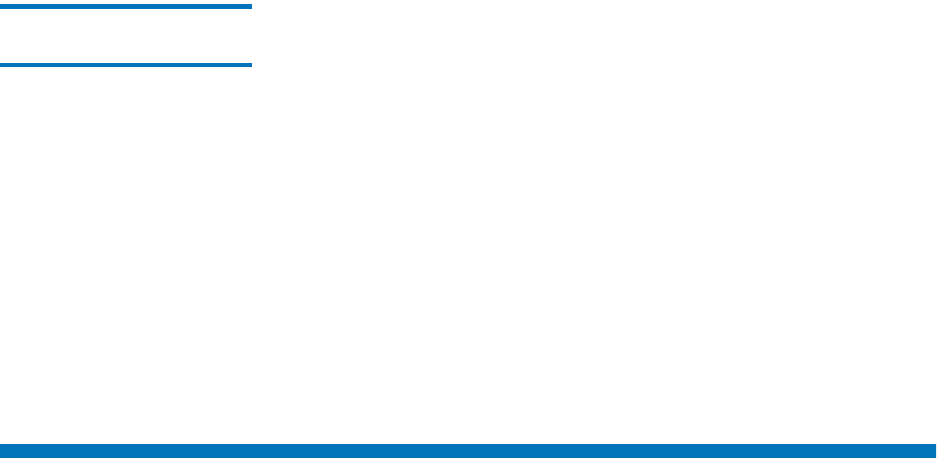
Chapter 13 Service Management
Using the System Status Tool
StorNext User’s Guide 317
Deleting a Previous
System Capture 13
When you are finished viewing and analyzing a capture file, you can
delete an unwanted file.
1 From the StorNext home page, choose Capture State from the
Service menu. The Capture System State screen shows a list of
capture files stored in the directory /usr/adic/www/logs/capture_state.
2 Locate the capture file you want to delete, and then click the radio
button beside the filename.
3 Click Delete.
4 When a confirmation screen prompts you to confirm that you want to
delete the file, click OK to continue.
5 After the status screen informs you that the file was successfully
deleted, click Close.
Using the System Status Tool
The System Status tool creates a list of RAS tickets that relate to system
faults or errors. Ticket details provide a summary of the system fault, an
area for Analysis notes, and contains a Recommended Actions link to
help you correct the fault.
Use the following procedure to use the System Status tool.
1 From the StorNext home page, choose System Status from the
Service menu. The Service - System Status screen appears.