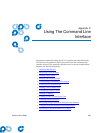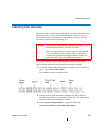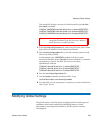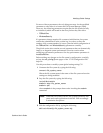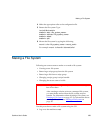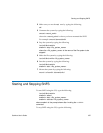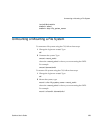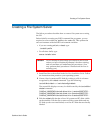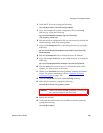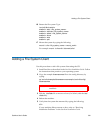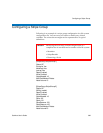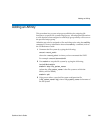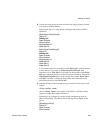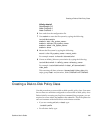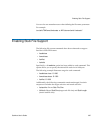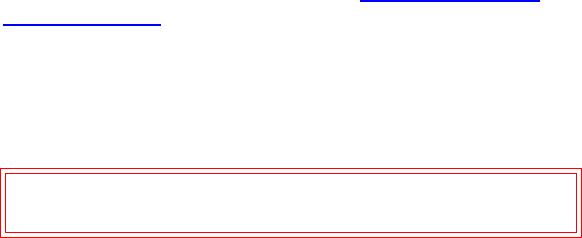
Creating a File System Server
StorNext User’s Guide 360
4 Label the FC drives by typing the following:
/usr/cvfs/bin/cvlabel /user/cvfs/config/cvlabels
5 Copy the example file system configuration file to the config
directory by typing the following:
cp /usr/cvfs/examples/example.cfg /usr/cvfs/config/
<file_system_name>.cfg
6 Edit the StorNext configuration file you just created to include the
desired settings, disks, and stripe groups.
7 Copy the fsnameservers file to the config directory by typing the
following:
cp /usr/cvfs/examples/fsnameservers.example /usr/cvfs/config/
fsnameservers
8 Edit the fsnameservers file to include the host’s IP address.
9 Copy the example fsmlist file to the config directory by typing the
following:
cp /usr/cvfs/examples/fsmlist.example /usr/cvfs/config/fsmlist
10 Edit the fsmlist file created in step 9 to include the name of file
systems you want to start at boot time.
11 Obtain your license.dat from the Quantum Technical Assistance
Center. For contact information, refer to Quantum Technical
Assistance Center on page 322.
12 Place the license.dat file in the /usr/cvfs/config directory.
13 Make the file system by typing the following:
/usr/cvfs/bin/cvmkfs <file_system_name>
14 Reboot the machine.
15 Verify that the labeled drives are available to the file system by
typing the following:
/usr/cvfs/bin/cvlabel -l
Caution: When you run the cvmkfs command, you will lose
any data currently on the file system.