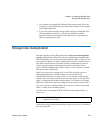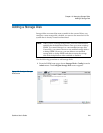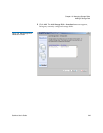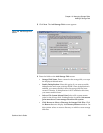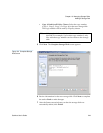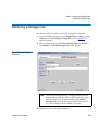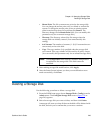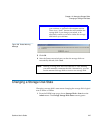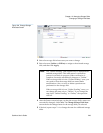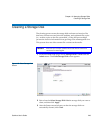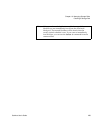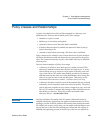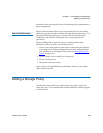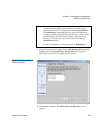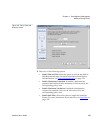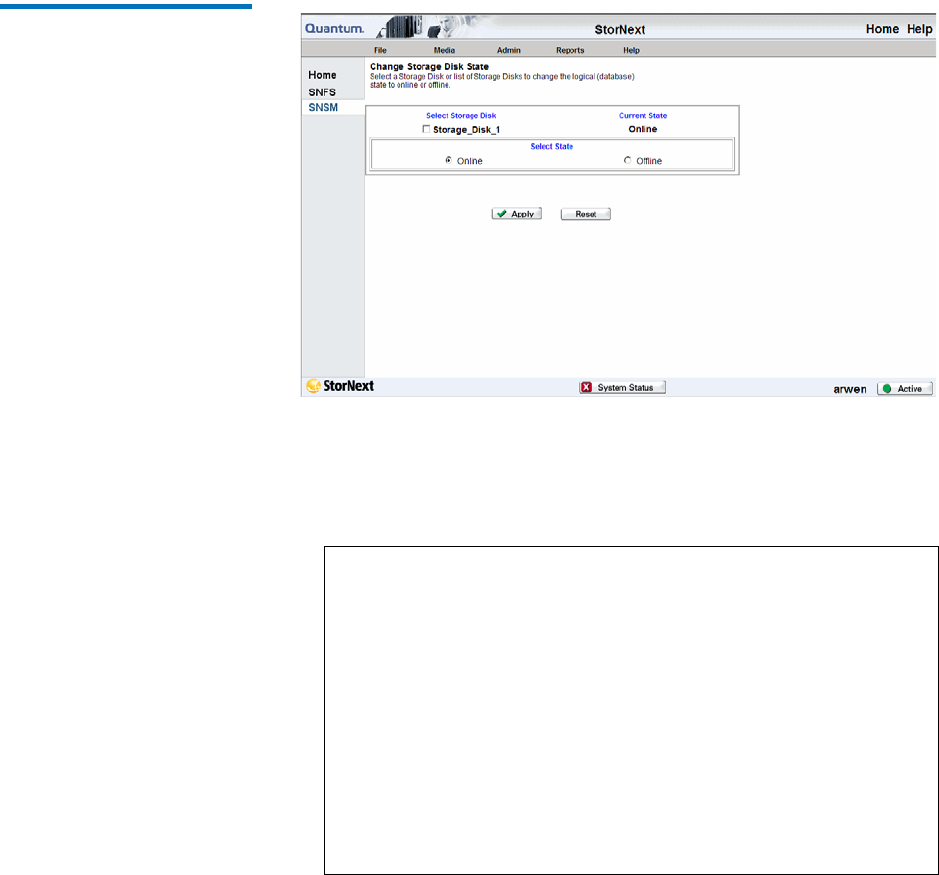
Chapter 10 Managing Storage Disks
Changing a Storage Disk State
StorNext User’s Guide 248
Figure 184 Change Storage
Disk State Screen
2 Select the storage disk whose state you want to change.
3 Select the state (Online or Offline) to assign to the selected storage
disk, and then click Apply.
4 After the Status screen informs you that the storage disk’s status was
successfully changed, click Close. The Change Storage Disk State
screen shows the changed state for the storage disk you selected.
5 If desired, repeat steps 2 - 4 to change the state for additional storage
disks.
Note: The “Online Pending” state applies only to deduplication-
enabled storage disks. This state means a verification
process is currently in progress. When verification is
complete, the status automatically changes to “Online.”
When a storage disk is in the “Online Pending” state, you
can retrieve from the storage disk but cannot make
modifications. Also, no store or delete operations are
performed on the storage disk.
When a storage disk is in an “Online Pending” state, you
can change the state only to “Offline.” If you change the
state from “Online Pending” to “Online,” the operation
will fail.