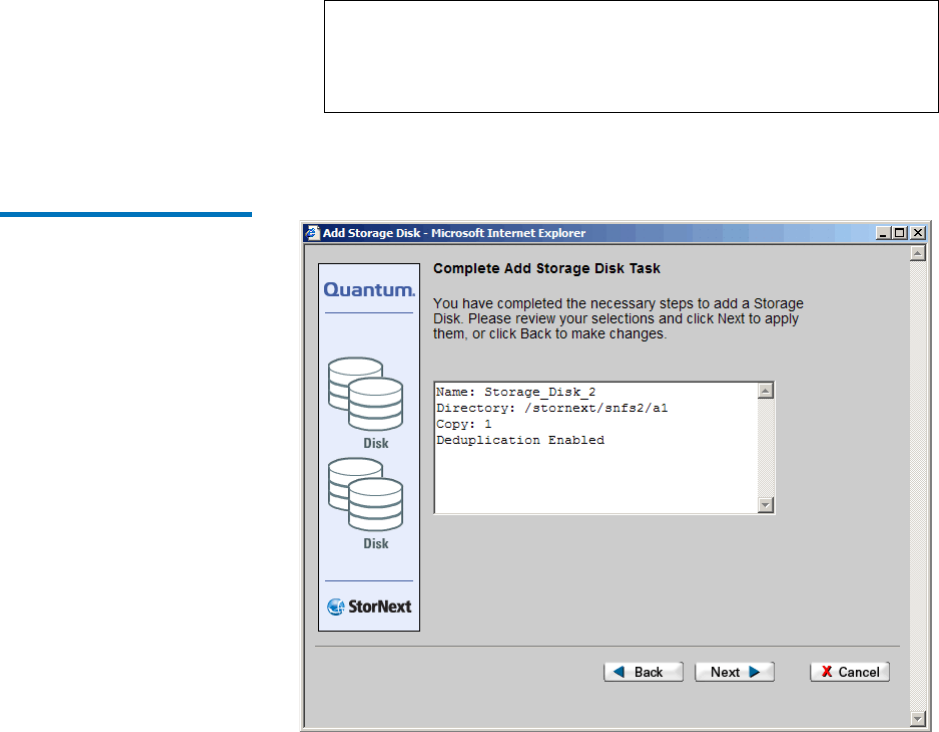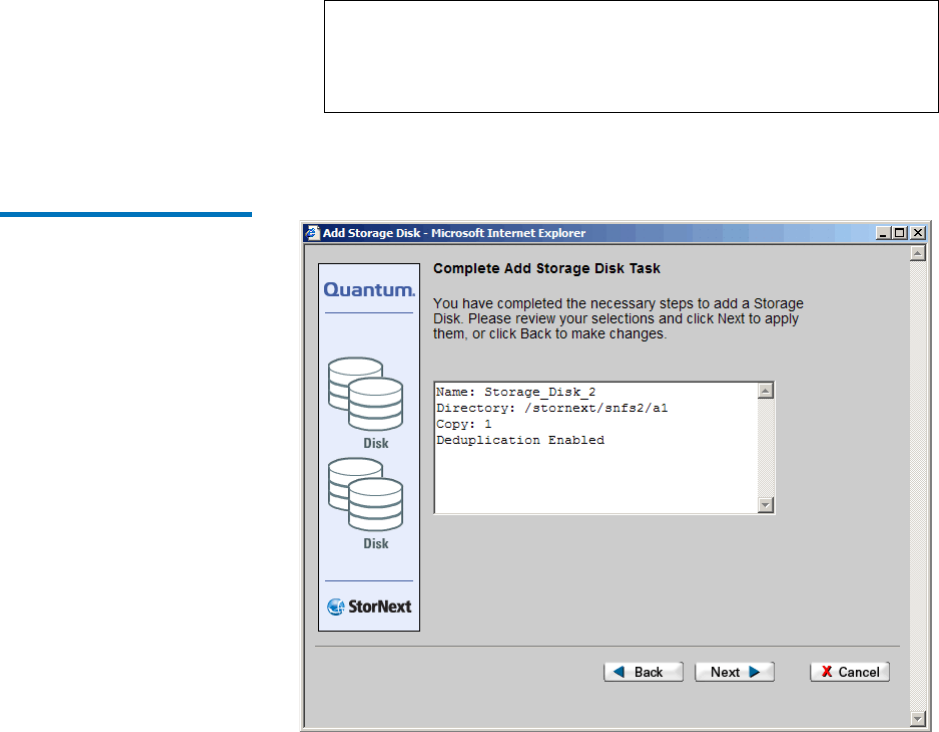
Chapter 10 Managing Storage Disks
Adding a Storage Disk
StorNext User’s Guide 244
• Copy # Used for all Policy Classes: Select the copy number
(Copy 1, Copy 2, Copy 3, or Copy 4) for the new storage disk.
This copy number will be used by all policy classes.
5 Click Next. The Complete Storage Disk screen appears.
Figure 181 Complete Storage
Disk Screen
6 Review information for the new storage disk. Click Next to complete
the task or Back to make changes.
7 After the Status screen informs you that the storage disk was
successfully added, click Finish.
Note: Only copies of the number you choose can be written to
this disk. For example, if you select copy number 1, only
files with that copy number can be written to the storage
disk.