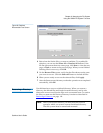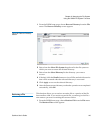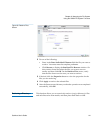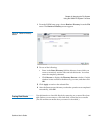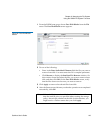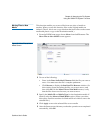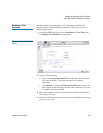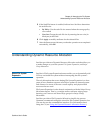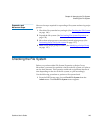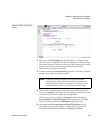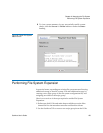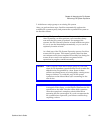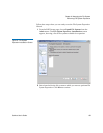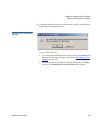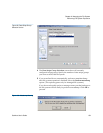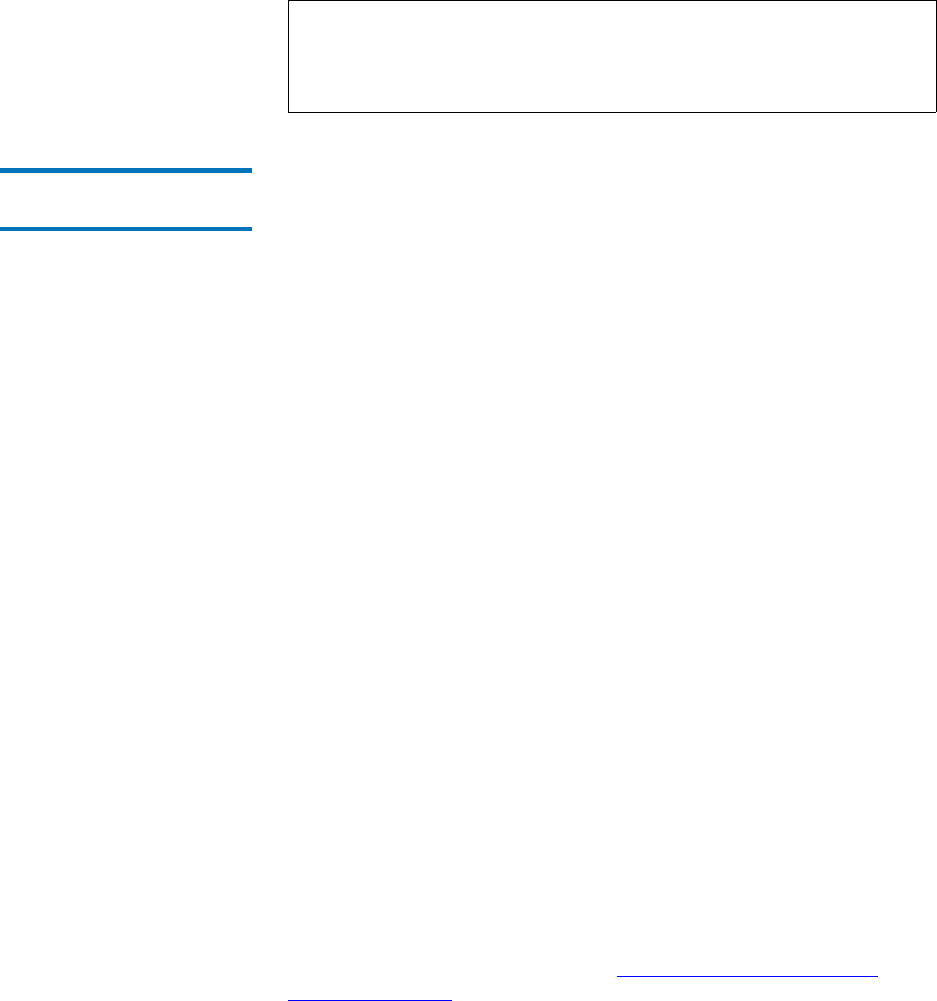
Chapter 6 Managing the File System
Understanding Dynamic Resource Allocation
StorNext User’s Guide 147
About Stripe Group
Movement 6
Stripe Group Movement moves data files off one or more data stripe
groups onto the remaining data stripe groups in a file system, which frees
data LUNS so they can be decommissioned or reused. In a similar way,
the metadata on a single LUN can be moved to a new LUN. StorNext
provides a Movement Wizard to simplify these processes, which is
launched when you select Move Stripe Group from the Admin menu on
the SNFS home page.
During data stripe-group movement, you indicate one or more source
stripe groups from which to move data. StorNext automatically moves all
data from the source stripe groups to the remaining stripe groups in the
file system. All other data stripe groups are targets, allowing an even
distribution of data across remaining disk resources. During movement,
the file system is online and read/write operations occur normally, but
the source data stripe group(s) are in read-only mode (write disabled).
After all data has been removed from the source stripe group, you must
mark the stripe group as “down,” which prevents new data from being
written to the source stripe group. At this point the source LUNs are
empty and read-only, so there will be no access to them.
Although stripe group and LUN configuration line items must never be
deleted from a configuration once its corresponding file system has been
created, marking a stripe group as down allows its LUNs to be relabeled
and reused. The names of the LUNs in the configuration file can also be
changed to free up the old names for reuse.
When moving metadata off one LUN onto a new LUN, the file system
must be stopped. The Movement Wizard allows you to select one source
and one destination LUN. On completion, the old LUN is relabeled with a
suffix of .old, and the new LUN is relabeled with the old LUN’s name.
The old LUN can then be relabeled and reused.
Quantum recommends using the Movement Wizard for Stripe Group
Movement, but you can also use the command line interface. (For
information about using the CLI, see Using the Dynamic Resource
Allocation Feature.)
Note: After expansion you must perform a metadata dump. The File
Expansion Wizard includes an option that will do this for you
automatically, but the process can take longer than if you do
the metadump manually.