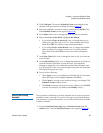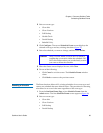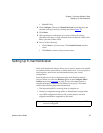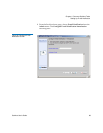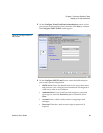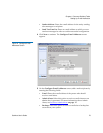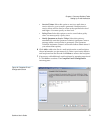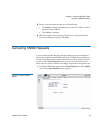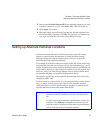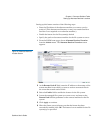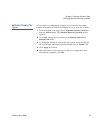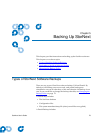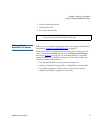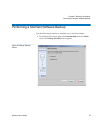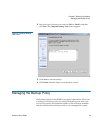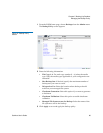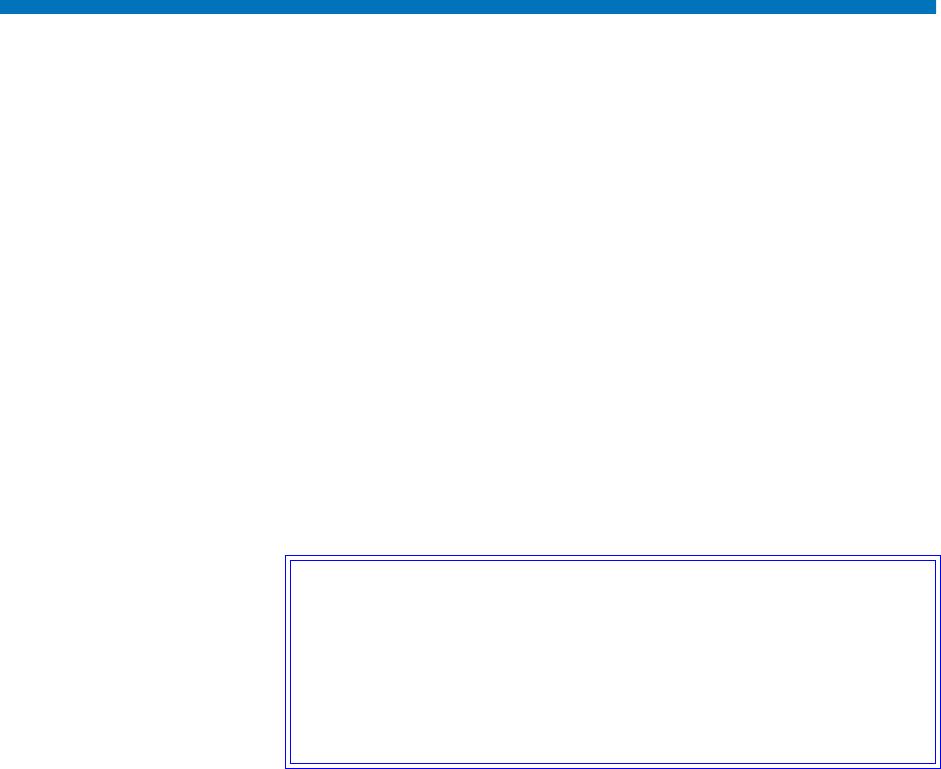
Chapter 4 Common StorNext Tasks
Setting up Alternate Retrieval Locations
StorNext User’s Guide 73
2 Select from the Select Request ID list the pending requests you want
to cancel. If desired, you can click Select All to select all requests.
3 Click Apply to continue.
4 When the Status screen informs you that the selected requests have
been successfully cancelled, click OK. The requests you selected are
now removed from the list on the Cancel Request screen.
Setting up Alternate Retrieval Locations
In situations where file retrieval fails because the normal file copies
cannot be retrieved from the machine on which StorNext Storage
Manager resides, this feature enables you to retrieve a copy of the
truncated file from a different machine.
For example, if StorNext creates two copies of each file, when retrieving a
truncated file StorNext tries to retrieve Copy One and then Copy Two. If
neither of these copies can be retrieved and this feature is not enabled, the
retrieval fails. However, if this feature is enabled for the file system, after
retrieving Copy Two fails Storage Manger tries to retrieve the file from
the alternate machine you specified during feature setup.
This feature applies only to managed file systems that have at least one
configured policy class.
For this feature to work correctly, it is your responsibility to make sure all
files you might want to retrieve are copied to the alternate machine.
Otherwise retrieval will fail when StorNext attempts to retrieve the file
from the alternate location and cannot find the file.
Caution: If a file on the original machine is renamed after it was
stored by StorNext, an alternate retrieve will fail for that
file.
If a file on the original machine is not the latest version (for
example, if the fsrestore command was used to restore a
previous version,) whichever file has the correct pathname
will be retrieved from the alternate machine.