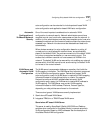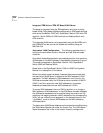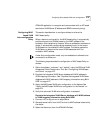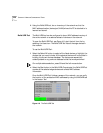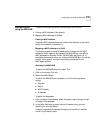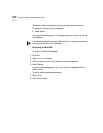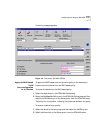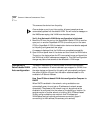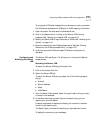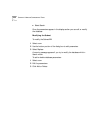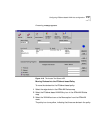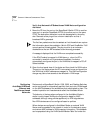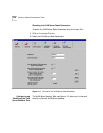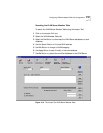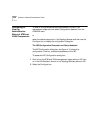Configuring IP Subnet-based VLAN Auto-configuration 4-33
To configure of IP Subnet -based policy on devices you have to populate
the VLAN server database with IP-Subnet to VLAN mapping information.
1 Start the Locator Tool and select the SubnetVdb tab,.
2 Click on the Search button to bring up the Subnet vDB inventory
database. See “Searching the Subnet vDB” on page 4-33.
3 Modify the Subnet vDB to map IP subnets to VLANs. See “Modifying the
Subnet” on page 4-34.
4 Move the devices into the IP Subnet-based policy. See See “Moving
Devices into the IP Subnet-based Policy” on page 4-35.
5 Verify that automatic IP Subnet-based VLAN auto-configuration is
activated.
Configuring and
Modifying the Subnet
vDB
The Subnet vDB, see Figure 4-10, allows you to configure the Subnet
based policies.
Searching the Subnet vDB
To search the Subnet vDB using the Locator Tool:
1 Click on the Locator Tool icon.
2 Select the Subnet vDB tab.
To search the Subnet vDB you may select one of the following search
strings:
■ Protocol
■ Subnet Address
■ Mask
■ VLAN Name
1 From the Search Field cascade, select the type of search string you want
to locate in the database.
2 In the Value field enter a partial value of the search string you are
searching for and click Search.
A search progress bar is displayed indicating the number of matches
found for your search query.
The Search History indicates the searches you have perform thus far.
To display the contents of your database: