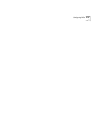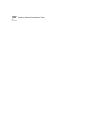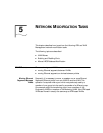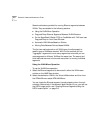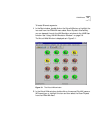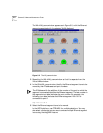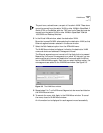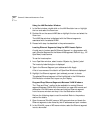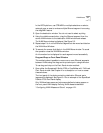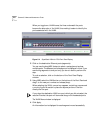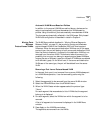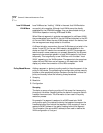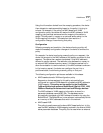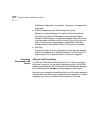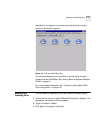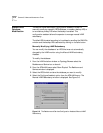VLAN Moves 5-7
In the HPOV platform, use CTRL/MB1for multiple selections or select a
rectangle over an area to enclose multiple Ethernet segment icons using
the drag/MB1 feature.
3 Open the destination window. You do not need to select anything.
4 Using the middle mouse button, drag the Ethernet segment from the
source VLAN window to the destination VLAN window and release.
The VLAN Move window is displayed. See Figure 5-3.
5 Repeat steps 2 to 4 until all Ethernet Segments to be moved are listed on
the VLAN Move Window.
6 To execute the moves, click Apply in the VLAN Move window. To cancel
the operation close the VLAN Move window.
An information box is displayed for each segment moved successfully.
Drag-and-Drop on Front Panel Window
This method makes it possible to move one or more Ethernet segments
between VLANs using the drag-and-drop technique in a single window.
To use drag-and-drop on the Front Panel window method:
1 Open either the Superstack II Switch 2700 or CoreBuilder with 7x00 card
Front Panel window. See Chapter 4 for a description on how to access
these windows.
The front panel of the device containing destination Ethernet ports
(segments) is displayed. See Figure 5-4 for an example of the SuperStack
II Switch 2700 Front Panel display.
Only VLANs whose names and colors were defined at setup appear on
the front panel VLAN display. Defining VLAN aliases is described
“Configuring VLAN Aliases and Colors” on page 4-21.