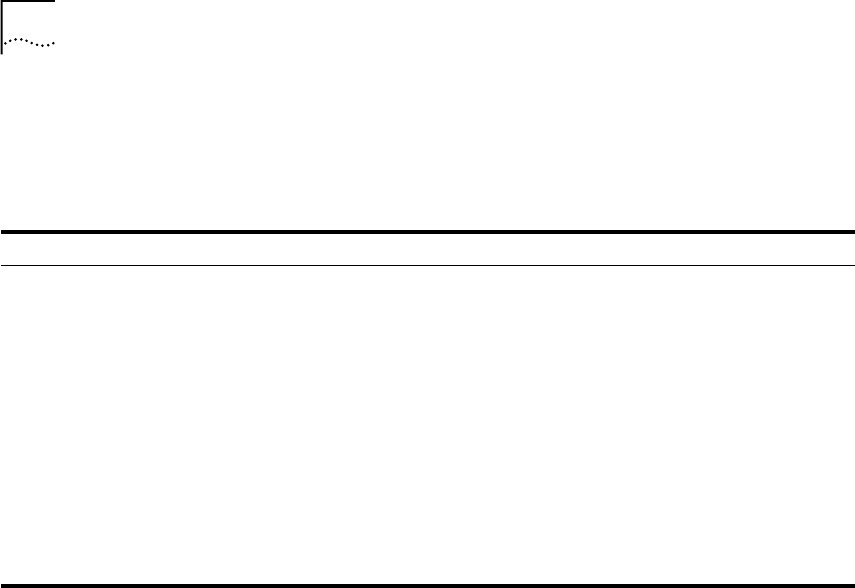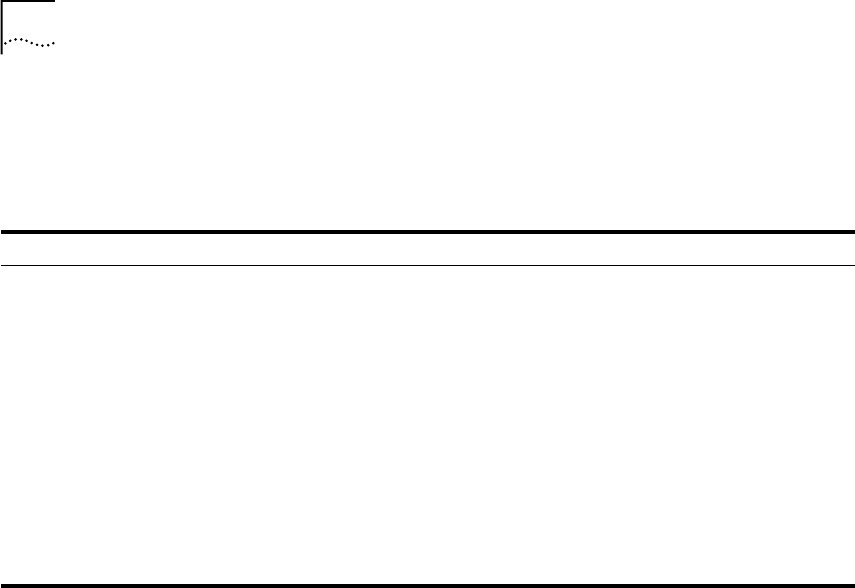
3-2 CHAPTER 3: USING THE ATM AND VLAN MANAGEMENT APPLICATION
To navigate through a submap:
Click on an icon then select Zoom Physical from the ATMvLAN menu.
You can also navigate through submaps using the Topology Tool. Double
click on the Component View entry to see the sub-maps.
Table 3-1 Window Access From the Root Window
Window Name Select Action Description
Root ATMvLAN Devices Double click on the icon or select
ATMvLAN -> Zoom Physical.
Opens the ATM vLAN
Devices window. See
Figure 3-2.
Virtual LANs Double click on the icon or select
ATMvLAN -> Zoom Physical.
Opens the Virtual LANs
window. See Figure 3-7.
LAN Emulation Double click on the icon or select
ATMvLAN -> Zoom Physical.
Opens the LAN Emulation
window.
ATM Network Double click on the icon or select
ATMvLAN -> Zoom Physical.
Opens the ATM Network
window.
ATMvLAN Policies Double click on the icon or select
ATMvLAN -> Zoom Physical.
Opens the ATMvLAN Policies
window
Gigabit Network Double click on the icon or select
ATMvLAN -> Zoom Physical.
Opens the Gigabit Ethernet
window.