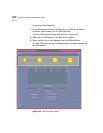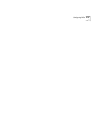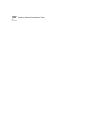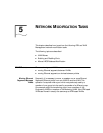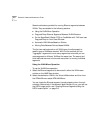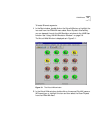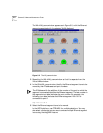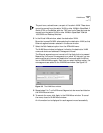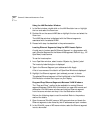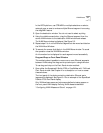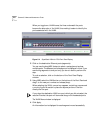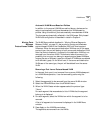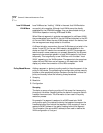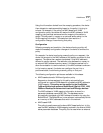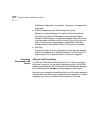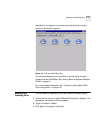5-6 CHAPTER 5: NETWORK MODIFICATION TASKS
Using the LAN Emulation Window
1 In the Root window, double click on the LAN Emulation icon or highlight
the icon and select the Zoom icon.
2 Double click on the source LANE User or highlight the icon and select the
Zoom icon
.
The LANE User window is displayed with the Ethernet segments
associated with the selected VLAN.
3 Proceed with step 4 as described in the previous section.
Locating Ethernet Segments Using the HPOV Locate Option
A quick way to locate a specific Ethernet Segment in a large system with
many Ethernet Segments is the Network Management Platform (e.g., HP
OpenView) Locate service.
To use the Locate option:
1 In an OpenView window, select Locate->Objects->by_Symbol_Label.
The Locate by Label dialog box is displayed.
2 Type in the Ethernet Segment port address and click Apply.
A list of occurrences of the label in all OpenView Windows is displayed.
3 Highlight the Ethernet segment (port address) you want to locate.
The selected Ethernet segment will be highlighted in the VLAN and/or
LAN Emulation window that is open on your display.
Drag-and-Drop Ethernet Segments Between VLAN Windows
The “Drag-and-Drop” method is also available for moving Ethernet
segments between VLANs. With this method you open both source and
destination VN-VLAN-name windows and drag an Ethernet segment
from the source window and drop it into the destination window.
Perform the following steps to use this method. Refer to the previous
method for details:
1 Open the source VN-vLAN_name or WG-name window and locate the
Ethernet segments to be moved by their IP addresses and port numbers.
2 In the VN-vLAN_name or WG-name window, select the Ethernet segment
icons to be moved.